[Topic About]
Kaspersky Threat Intelligence Portal
Kaspersky Threat Intelligence Portal delivers all of the knowledge acquired by Kaspersky about cyberthreats and legitimate objects, and their relationships, which are brought together into a single, powerful web service. The goal is to provide your security teams with as much data as possible in order to prevent cyberattacks from impacting your organization. The portal retrieves the latest detailed threat intelligence about web addresses, domains, IP addresses, file hashes, statistical/behavioral data, WHOIS data, etc. The result is visibility of new and emerging threats globally, thus helping you to secure your organization and boost incident response.
Kaspersky Threat Intelligence Portal is available for desktops, tablets, and mobile devices.
Threat intelligence is aggregated from a wide variety of highly reliable sources. Then, in real time, all of the aggregated data is carefully inspected and refined by using several preprocessing techniques and technologies, such as statistical systems, similarity tools, sandboxing, behavioral profiling, allowlist-based verification, and analyst validation.
Every submitted file is analyzed by a set of advanced threat detection technologies, such as reputational services, behavior detection technologies, heuristic analysis, Urgent Detection System, and Kaspersky Cloud Sandbox, to monitor its behavior and actions, including network connections and downloaded/dropped objects. The Sandbox is based on the company’s proprietary and patented technology, which is used internally and allows Kaspersky to detect more than 350,000 new malicious objects every day.
Besides advanced threat detection technologies, information about submitted files, web addresses, IP addresses, and hashes is enriched with the most recent threat intelligence aggregated from fused, heterogeneous, and highly reliable sources, such as:
- Kaspersky Security Network
- Botnet Tracking service
- Proprietary web crawlers
- Spam traps
- APT research findings (thanks to our GReAT team)
- Security partners information
- Technical Intelligence (passive DNS, WHOIS)
- OSINT
Finally, the service analyzes the data for malicious and suspicious activity, and then returns a status report for the submitted objects (files, web addresses, IP addresses, or hashes).
How it works
Files or Indicators of Compromise can be submitted through a web interface or RESTful API. Kaspersky Threat Intelligence Portal lets you submit and retrieve threat intelligence on the following objects:
- Files
- MD5, SHA1, and SHA256 hashes
- IP addresses (IPv4)
- Domains
- Web addresses
Kaspersky Threat Intelligence Portal shows whether an object is in the Good, Bad, or Not Categorized zone, while providing contextual data to help you respond to or investigate objects more effectively.
For users with Premium Access, additional functionality includes access to detailed Threat Lookup and Kaspersky Cloud Sandbox reports, APT Intelligence, Crimeware, and Industrial Threat Intelligence, as well as Digital Footprint Reporting.
Page top
[Topic PremiumServices]
Premium Kaspersky Threat Intelligence Portal services
Tracking, analyzing, interpreting, and mitigating constantly evolving IT security threats is a massive undertaking. Companies in every sector lack of the up-to-the-minute, relevant data they need to manage the risks associated with IT security threats. To help these companies access the most relevant threat information, and to support their ongoing struggles against complex cybercrime, Kaspersky offers premium access through our Kaspersky Threat Intelligence Portal—the ultimate web service to help researchers and Security Operation Center analysts work more efficiently while managing thousands of security alerts.
Premium Kaspersky Threat Intelligence Portal services include:
APT Intelligence Reporting
Subscribers to Kaspersky APT Intelligence Reporting receive unique ongoing access to our investigations and discoveries, including threat actor profiles, their TTPs mapped to MITRE ATT&CK, and full technical data provided in a range of formats on every APT as it's discovered, including all the threats that are never made public. The information in these reports helps you to respond quickly to various threats and vulnerabilities—blocking attacks via known vectors, reducing the damage caused by advanced attacks, and enhancing your overall security strategy.
Crimeware Threat Intelligence Reporting
Enables financial institutions to inform their defensive strategies by providing timely information on attacks targeting banks, payment processing companies, insurance companies, etc. Reports include detailed insights into attacks on specific infrastructures, like ATMs and Point-of-Sale devices, and information on tools tailored to attack financial networks, which are used, developed, and sold by cybercriminals on the dark web.
Digital Footprint Intelligence
A digital risk monitoring solution that provides detailed information on attack vectors associated with an organization's entire digital footprint. These include items such as compromised credentials, information leakages, vulnerable services on the network perimeter, and insider threats. By revealing signs of any past, present, or planned attacks, and identifying weak spots vulnerable to exploitation, the solution helps companies to focus their defensive strategy on prime cyberattack targets.
Threat Data Feeds
By integrating up-to-the-minute Threat Data Feeds containing information on not trusted and dangerous IP addresses, web addresses, and file hashes into existing security controls like SIEM systems, security teams can automate the initial alert triage process while providing their triage specialists with enough context to immediately identify alerts to be investigated or escalated to incident response teams for further investigation and response.
CyberTrace
Kaspersky CyberTrace is a threat intelligence fusion and analysis tool that enables seamless integration of any threat intelligence feed you might want to use (in JSON, STIX™, XML, and CSV formats) with SIEM solutions and other log sources to help analysts more effectively leverage threat intelligence in their existing security operations workflow. The tool uses an internal process of parsing and matching incoming data, which significantly reduces SIEM workload. By automatically parsing incoming logs and events, and matching them against threat intelligence feeds, Kaspersky CyberTrace provides real-time situational awareness, which helps security analysts make swift, well-informed decisions.
Threat Lookup
Kaspersky Threat Lookup delivers all of the knowledge acquired by Kaspersky about cyberthreats, and legitimate objects and their relationships, brought together into a single, powerful web service. The goal is to provide security teams with as much data as possible in order to prevent cyberattacks from impacting your organization. Threat Lookup retrieves the latest detailed threat intelligence about web addresses, domains, IP addresses, file hashes, detected object names, statistical/behavior data, WHOIS/DNS data, file attributes, geolocation data, download chains, timestamps, etc. The result is visibility into new and emerging threats globally, helping you secure your organization and boost incident response and improve threat-hunting missions.
Basic access to Kaspersky Threat Lookup is available to all users.
Cloud Sandbox
Making an intelligent decision based on a file's behavior, while simultaneously analyzing the process memory, network activity, etc. is the best way to understand current sophisticated targeted and tailored threats. Based on our proprietary and patented technologies, Kaspersky Cloud Sandbox provides detailed reports on the behavior of probably infected files.
It incorporates all of the knowledge about malware behaviors acquired by Kaspersky over 20 years of continuous threat research, which allows us to detect more than 350,000 new malicious objects each day. While Threat Lookup retrieves the latest and historical threat intelligence, Kaspersky Cloud Sandbox allows that knowledge to be linked to the IOCs generated by the analyzed sample, revealing the full scope of an attack and helping you plan effective response measures.
Sandboxing of web addresses is also available.
Basic summary reports are available to all users.
Industrial Threat Intelligence Reporting
The Kaspersky Industrial Threat Intelligence Reporting Service provides the customer with in-depth intelligence and greater awareness of malicious campaigns targeting industrial organizations, as well as information on vulnerabilities found in the most popular industrial control systems and underlying technologies.
These premium services enable companies to run highly effective and complex incident investigations—gaining an immediate understanding of the nature of threats, connecting the dots as you drill down to reveal interrelated threat indicators, and linking incidents to specific APT actors, campaigns, their motivation, and TTPs.
For more information, please visit https://www.kaspersky.com/enterprise-security/threat-intelligence and https://www.kaspersky.com/enterprise-security/apt-intelligence-reporting.
Page top
[Topic CompareVersions]
Comparison of Kaspersky Threat Intelligence Portal versions
The table below shows the difference between features available for General and Premium Access to Kaspersky Threat Intelligence Portal.
Available features for General and Premium Access to Kaspersky Threat Intelligence Portal
|
|
|
Feature
|
General Access
|
Premium Access
|
Home page
|
Worldwide cyber-map
|

|

|
TOPs of threats worldwide and for individual countries
|

|

|
Threat dynamics worldwide and for individual countries
|

|

|
Event list displaying recent events
|

|

|
APT Intelligence and Crimeware Threat Intelligence Reporting
|
Access to service using web interface
|

|

|
Access to service using RESTful API
|

|

|
Email notifications for new or updated reports
|

|

|
APT Intelligence reports
|

|

|
Threat Infrastructure
|

|

|
Crimeware Threat Intelligence reports
|

|

|
Actor profiles
|

|

|
IOC downloads
|

|

|
Industrial Reporting
|
Industrial reports
|

|

|
Threat Lookup: Hash investigation
|
Access to service using web interface
|

|

|
Access to service using RESTful API
|

(for registered users, API token required)
|

|
Export results to JSON / STIX / CSV formats
|

|

|
Hash report contents:
|
|
|
General information
|

|

|
Detection names
|

|

|
File signatures and certificates
|

|

|
Container signatures and certificates
|

|

|
File paths
|

|

|
File names
|

|

|
File downloaded from web addresses and domains
|

|

|
File accessed following web addresses
|

|

|
File started following objects
|

|

|
File was started by following objects
|

|

|
File downloaded following objects
|

|

|
File was downloaded by following objects
|

|

|
Threat Lookup: IP address investigation
|
Access to service using web interface
|

|

|
Access to service using RESTful API
|

(for registered users, API token required)
|

|
Export results to JSON / STIX / CSV formats
|

|

|
IP address report contents:
|
|
|
General information
|

|

|
IP WHOIS
|

|

|
Threat score
|

|

|
DNS resolutions for IP address
|

|

|
Files related to IP address
|

|

|
Hosted web addresses
|

|

|
Threat Lookup: Web address investigation
|
Access to service using web interface
|

|

|
Access to service using RESTful API
|

(for registered users, API token required)
|

|
Export results to JSON / STIX / CSV formats
|

|

|
Web address report contents:
|
|
|
General information
|

|

|
Domain/IP WHOIS
|

|

|
DNS resolutions for domain
|

|

|
Files downloaded from requested web address
|

|

|
Files accessed requested web address
|

|

|
Referrals to requested web address
|

|

|
Requested object linked, forwarded, or redirected to following web addresses
|

|

|
Masks (record ID in Data Feeds)
|

|

|
Threat Lookup: Domain investigation
|
Access to service using web interface
|

|

|
Access to service using RESTful API
|

(for registered users, API token required)
|

|
Export results to JSON / STIX / CSV formats
|

|

|
Domain report contents:
|
|
|
General information
|

|

|
Domain WHOIS
|

|

|
DNS resolutions for domain
|

|

|
Files downloaded from requested domain
|

|

|
Files accessed requested domain
|

|

|
Subdomains
|

|

|
Referrals to domain
|

|

|
Domain referred to following web addresses
|

|

|
Web address masks
|

|

|
WHOIS Lookup
|

|

|
WHOIS Hunting
|

|

|
Cloud Sandbox: Upload and execute file
|
Custom file execution parameters
|

|

|
Access to service using web interface
|

|

|
Access to service using RESTful API
|

(for registered users, API token required)
|

|
Export results to JSON / STIX / CSV formats
|

|

|
File analysis report contents:
|
|
|
General information
|

|

|
Detection names (including Sandbox detects and Triggered Network Rules)
|

|

|
Execution map
|

(limited)
|

|
Suspicious activities
|

(limited)
|

|
Screenshots
|

(limited)
|

|
Loaded PE images
|

(limited)
|

|
File operations
|

(limited)
|

|
Registry operations
|

(limited)
|

|
Process operations
|

(limited)
|

|
Synchronize operations
|

(limited)
|

|
Downloaded files
|

(limited)
|

|
Dropped files
|

(limited)
|

|
HTTP(S) requests
|

(limited)
|

|
DNS requests
|

(limited)
|

|
Cloud Sandbox: Download and execute file
|
File download from a web resource
|

|

|
Custom file execution parameters
|

|

|
Access to service using web interface
|

|

|
Access to service using RESTful API
|

|

|
Export results to JSON / STIX / CSV formats
|

|

|
File analysis report contents:
|
|
|
File download information
|

|

|
Download request
|

|

|
Download responses
|

|

|
General information
|

|

|
Detection names (including Sandbox detects and Triggered Network Rules)
|

|

|
Execution map
|

|

|
Suspicious activities
|

|

|
Screenshots
|

|

|
Loaded PE images
|

|

|
File operations
|

|

|
Registry operations
|

|

|
Process operations
|

|

|
Synchronize operations
|

|

|
Downloaded files
|

|

|
Dropped files
|

|

|
HTTP(S) requests
|

|

|
DNS requests
|

|

|
Cloud Sandbox: Browse web address
|
Custom web address browsing parameters
|

|

|
Access to service using web interface
|

|

|
Access to service using RESTful API
|

(for registered users, API token required)
|

|
Export results to JSON / STIX / CSV formats
|

|

|
Web address analysis report contents:
|
|
|
General information
|

|

|
Detection names (including Sandbox detects and Triggered Network Rules)
|

|

|
Connected hosts
|

(limited)
|

|
WHOIS
|

(limited)
|

|
HTTP(S) requests
|

(limited)
|

|
DNS requests
|

(limited)
|

|
Screenshots
|

(limited)
|

|
Digital Footprint Intelligence
|
Digital Footprint Intelligence reports
|

|

|
Digital Footprint Intelligence notifications
|

|

|
Threat notifications
|

|

|
Export threat notifications
|

|

|
Viewing and changing organization's information
|

|

|
Data Feeds
|
Threat Intelligence Data Feeds
|

|

|
Incident Response Tools
|

|

|
Threat Data Feeds Supplementary Tools
|

|

|
SIEM Connectors
|

|

|
Related Materials
|

|

|
User account management
|
View all group accounts
|

|

|
Manage group accounts (create, edit, delete)
|

|

|
Configure email notifications
|

|

|
Page top
[Topic Requirements]
Software requirements
Kaspersky Threat Intelligence Portal has the following hardware and software requirements:
Desktop version
Minimum general requirements:
- 2 GB of free disk space on hard drive
- Internet connection for working with Kaspersky Threat Intelligence Portal online
- Open 443 (HTTPS) and 80 (HTTP) ports
- Monitor that supports a display resolution of 1366x768
Minimum hardware requirements:
- Intel® Pentium® 1 GHz (or a compatible equivalent) for a 32-bit operating system
- Intel Pentium 2 GHz (or a compatible equivalent) for a 64-bit operating system
- 1 GB of free RAM
Supported browsers:
- Mozilla™ Firefox™
- Google Chrome™
- Microsoft® Edge®
- Safari®
Mobile version
Minimum general requirements:
- For mobile version: mobile devices that support a minimum screen resolution of 320x568
- For tablet version: tablets that support a minimum screen resolution of 1024x768
Minimum and recommended hardware requirements:
- CPU 1.2 GHz (recommended 1.5 GHz)
- 50 MB of free RAM
- 50 MB of free disk space on hard drive
Supported operating systems:
- Android 10 or later
- iOS 14.0 or later
- iPadOS 14 or later
Supported browsers:
We recommend that you always use the latest version of the supported browsers. You can download the latest versions from their vendors' official websites:
Mozilla Firefox Google Chrome Microsoft Edge Safari
If you use an unsupported browser, the functionality of Kaspersky Threat Intelligence Portal may be limited.
Page top
[Topic WhatsNew]
What's new
Kaspersky Threat Intelligence Portal offers the following features and enhancements.
Release 09.2025
Release 02.2025
- Improvements for CyberMap
A redesigned map component is now available, offering a more intuitive and modern way to visualize global threats. The main view highlights regions, showing aggregated threat levels for the selected risk category. Zooming in reveals individual countries as color-coded points, with clustering applied at broader zoom levels. Each cluster indicates the total number of countries it represents, ensuring clarity even at a high-level view.
- Minor bugfix
- Documentation enhancement.
Release 06.2024
- Dynamic scanning update:
The dynamic scanning technology has been updated to Kaspersky Research Sandbox 2.3.
This upgrade will enhance detection accuracy, improve countermeasures against anti-evasion techniques, and increase overall service reliability through internal enhancements.
- Kaspersky TAXII Server Demo Access:
Demo access to the Kaspersky TAXII Server is now available for registered users of the portal with a dedicated token. This access allows the use of Demo TAXII collections in STIX format (TAXII_Demo_*_Data_Feed via taxii.tip.kaspersky.com), leveraging all integration benefits, including using the OpenCTI platform connector. Please see the connector readme for more information. The TAXII Demo collections have the same types of indicators as the existing Demo Data Feeds in JSON format.
- Minor UI improvements:
- User awareness of detection categories has been enhanced.
- The portal logo has been updated.
- Minor bugfix.
- Improved SEO performance.
- Documentation enhancement.
Release 08.2023
- The Portal is now optimized for mobile devices. You can start an investigation using your mobile device or tablet: submit files to Sandbox, lookup hashes, IP addresses, domains, web addresses, and view a worldwide cybermap showing threats around the globe.
- COVID-19-related phishing threats are replaced with a set of Demo Threat Data Feeds, which is available at the bottom of the main page. Demo Thread Data Feeds now include the following:
- Demo IP Reputation Data Feed
- Demo Botnet C&C URL Data Feed
- Demo Malicious Hash Data Feed
- Demo APT Hash Data Feed
- Demo APT IP Data Feed
- Demo APT URL Data Feed
- Demo Suricata Rules Data Feed
- When sending an object to reanalysis, the email address that you used to sign in to the Portal is now filled automatically.
- A dark theme option has also been added to the web interface. You can now switch between the current bright mode and a dark alternative, either to improve visibility in dim light or for purely aesthetic reasons.
- Minor bugfix.
- Documentation enhancement.
Release 09.2022
- Kaspersky has introduced a worldwide cybermap to graphically display information about global cyber-attacks and the top threats in each country. Users can also specify a threat type or time period to visualize statistical data.
- The Lookup tab has been extended to support Compromised and Spam categories for IP addresses:
- Compromised IP addresses are usually legitimate, but infected or compromised at the moment of the lookup request.
- Spam IP addresses are used to send spam emails.
- The Lookup tab now also supports Compromised categories for domains and web addresses. Similar to IP addresses, these resources are usually legitimate, but infected or compromised at the moment of the lookup request.
- RESTful API quotas have been extended from 200 to 2000 requests per day, allowing users to check a greater number of objects considered as suspicious in automated mode.
- The web interface has also been enhanced and redesigned to ensure a smooth user experience.
- Minor bugfix.
- Documentation enhancement.
Release 11.2020
- The web interface is updated to ensure a smooth user experience as new features are introduced.
- More detailed information on submitted files through their static analysis is added. It provides data on the Portable Executable (PE) files structure and extracted strings. The PE format relates to files running on Windows and contains information on how the operating system should execute their code. Based on the results of the analysis, security researchers can identify the object’s functionality and, as long as it has non-typical artifacts, reveal its harmful potential, even if the malware was previously unknown. The results can also be used to create indicators of compromise, detection heuristics, and rules.
- Behavior detection technology is now added to our multi-layered detection approach as one of the most efficient ways to detect advanced threats like fileless malware, ransomware, and zero-day malware.
- New privileged features for registered users through free community access are introduced:
- An ability to connect applications with the service via the RESTful API, to automate requests for checking dangerous objects, and get query results in the form of a JSON file and without visiting the web service.
- Receive a limited number of full reports on either a file’s or web address’s behavior by using Kaspersky Cloud Sandbox to get an understanding on the full file’s activities; and events happening on a certain web page, such as downloads, and JavaScript, Adobe Flash execution.
- To increase privacy, a special submission mode that enables file or indicators checking in a way that the results are not available to others until they submit an object themselves.
- The full history of searches (both private and public).
Release 07.2020
- Russian localization of Kaspersky Threat Intelligence Portal and Help is now available.
Release 06.2020
Page top
[Topic DataProvision]
Data provision
When using Kaspersky Threat Intelligence Portal, in addition to the data that you provide in accordance with the Terms of Use and the Privacy Statement, the following types of data are automatically obtained and processed for the purposes described below.
All obtained data is stored as described in the Privacy Statement. The storage period is described in the "How long do we keep your personal data?" section. When a storage period expires, the data is deleted from online transaction processing (OLTP) databases.
By submitting a file or a lookup request to Kaspersky Threat Intelligence Portal, you agree to our Terms of Use and the Privacy Statement. If you do not agree to our Terms of Use and/or the Privacy Statement, please do not submit files or lookup requests.
Processed data:
General user actions
To improve detection services and process user requests to Kaspersky Threat Intelligence Portal services, the portal obtains the following data according to the Terms of Use and the Privacy Statement on any user action during their work with Kaspersky Threat Intelligence Portal:
- Date and time when the action was performed
- IP address (also used for blocking users that make frequent attempts to submit files and/or lookup requests to Kaspersky Threat Intelligence Portal)
- Browser information (also used for blocking users that make frequent attempts to submit files and/or lookup requests to Kaspersky Threat Intelligence Portal)
Hash, IP address, domain, web address lookup requests
To search for requested objects and display recent user requests, Kaspersky Threat Intelligence Portal obtains the following data when submitting a lookup request (hash, IP address, domain, or web address):
Uploaded file execution
To perform investigations and display recent user requests, Kaspersky Threat Intelligence Portal obtains the following data when submitting a file for execution:
- Request (executed file)
- File execution results (hash of the executed file, date and time when the file was executed and analyzed, file size, file type, file name, detection names, triggered network rules, suspicious activities, screenshots, loaded PE images, file operations, registry operations, process operations, sync operations, downloaded files, dropped files, HTTP requests, HTTPS requests, and DNS requests)
Web address analysis
To perform investigations and display recent user requests, Kaspersky Threat Intelligence Portal obtains the following data when analyzing a web address:
- Request (web address)
- Web address analysis results (detection names, triggered network rules, suspicious activities, hosts, WHOIS information, screenshots, HTTP requests, HTTPS requests, and DNS requests)
Page top
[Topic Licensing]
Licensing
This section describes the main aspects of Kaspersky Threat Intelligence Portal licensing.
Page top
[Topic AboutTermsOfUse]
About the Terms of Use
The Terms of Use for Kaspersky Threat Intelligence Portal is a binding agreement between you and AO Kaspersky Lab, stipulating the terms on which you may use the service.
Carefully read the Terms of Use and the Privacy Statement before using the service. By submitting a file or a lookup request to Kaspersky Threat Intelligence Portal, you agree to our Terms of Use and the Privacy Statement.
To view the Terms of Use for Kaspersky Threat Intelligence Portal:
- Open Kaspersky Threat Intelligence Portal at: https://opentip.kaspersky.com.
- Click the Terms of Use link in one of the following locations:
- On the Analysis (
 ) page (File Analysis, Lookup or Web Address Analysis tabs) in the request area.
) page (File Analysis, Lookup or Web Address Analysis tabs) in the request area. - In the account menu that expands when you click your user name. If you are not signed in, click the Sign in (
 ) button.
) button. - In the Submit object for reanalysis window.
The page containing Terms of Use opens.
Page top
[Topic AboutPrivacyStatement]
About the Privacy Statement
To provide you with the core functionality of Kaspersky Threat Intelligence Portal, AO Kaspersky Lab needs to receive and process information that may legally be considered personal in certain countries. This information is described in the Privacy Statement.
Carefully read the Terms of Use and the Privacy Statement before using the service. By submitting a file or a lookup request to Kaspersky Threat Intelligence Portal, you agree to our Terms of Use and the Privacy Statement.
To view the Privacy Statement:
- Open Kaspersky Threat Intelligence Portal at: https://opentip.kaspersky.com.
- Click the Privacy Statement link in one of the following locations:
- On the Analysis (
 ) page (File Analysis, Lookup or Web Address Analysis tabs) in the request area.
) page (File Analysis, Lookup or Web Address Analysis tabs) in the request area. - On the Feedback form page (
 ).
). - In the account menu that expands when you click your user name. If you are not signed in, click the Sign in (
 ) button.
) button. - In the Submit object for reanalysis window.
The page containing Privacy Statement opens.
Page top
[Topic LimitationQuota]
About report limitations
This section describes the quotas for viewing full reports.
The table below details the limitations for obtaining reports through the web interface and RESTful API.
Report limitations
|
|
Report
|
Access
|
Web interface
|
Basic file analysis report
|
Available if the user submitted the file, or if other users previously submitted the file for analysis (public requests).
|
Full file analysis report / Full web address analysis report
|
Available only for registered users, only one report (for a file or web address) being available per day.
If a file was already submitted by another Kaspersky Threat Intelligence Portal user during the past hour, the corresponding execution results will be displayed without starting file analysis, regardless of your exceeded quota and report limits.
Full file analysis report is available only if the file was previously submitted in the web interface with the Get a full dynamic analysis report check box selected. The check box is available after signing in with Kaspersky Account.
Viewing previous reports does not reduce the quota.
|
RESTful API
|
Lookup report
|
Available only for registered users, not more than 2000 requests being available per day.
|
Basic file analysis report
|
Available only for registered users, the number of requests is not limited.
|
Full file analysis report
|
Available only for registered users, not more than 2000 requests being available per day. Full report is available for a file, if it was previously submitted in the web interface with the Get a full dynamic analysis report check box selected (available after signing in with Kaspersky Account).
Full file analysis report also includes the following sections:
- DynamicAnalysisResults
- Detections
- SuspiciousActivities
- ExtractedFiles
- NetworkActivities
- DynamicDetections
- TriggeredNetworkRules
|
Full file and web address reports are not available in this version of Kaspersky Threat Intelligence Portal.
Page top
[Topic Interface]
Interface of Kaspersky Threat Intelligence Portal
This section provides an overview of the main elements of the Kaspersky Threat Intelligence Portal interface (see figure below).
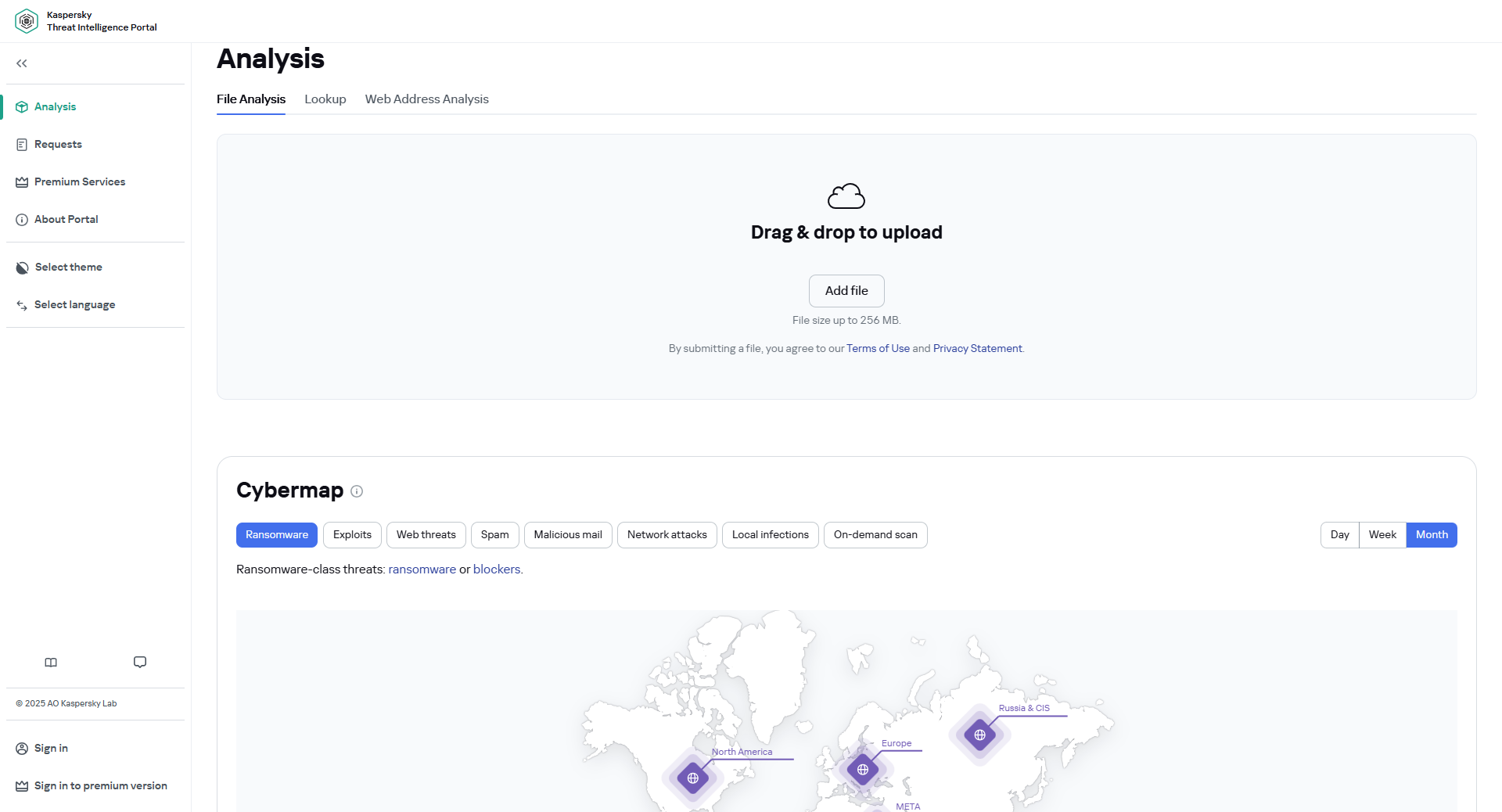
Kaspersky Threat Intelligence Portal interface
The global cybermap displays threats worldwide. The main view highlights six continents, showing aggregated threat levels for the selected risk category. Zooming in reveals individual countries as color-coded points, with clustering applied at broader zoom levels. Each cluster indicates the total number of countries it represents. Below the cybermap, the top 10 countries with the largest number of threats of the selected type, as well as the top 10 detected threats, are listed.
When you hover over a specific country point on the cybermap, threat ratings and statistics are displayed, including its ranking in the ‘most frequently attacked countries’ list and the percentage of user quantity. Clicking a country point takes you to a detailed page displaying that country’s number of detections and TOP threats.
For both the worldwide and individual country data, filtering by type and time is available.
By selecting the information type from the drop-down list, you can view data for the following categories:
- Ransomware—Shows ransomware-class threats: ransomware or blockers.
- Exploits—Vulnerability Scan displays the vulnerability detection flow.
- Web threats—Shows malware detection flow during a Web Anti-Virus scan, triggered when a website opens or a file is downloaded. It monitors the ports specified in the Web Anti-Virus settings.
- Spam—Shows malicious and other email traffic identified by Kaspersky's Reputation Filtering technology (Kaspersky Anti-Spam).
- Malicious mail—Shows malware detection flow during the Mail Anti-Virus scan, triggered when new objects appear in the mail client. The MAV scans incoming messages and calls OAS when saving attachments to disk.
- Network attacks—Intrusion Detection System shows network attacks detection flow, typically including password crackers, port scanners, for vulnerabilities, and other attacks.
- Local infections—Shows malware detection flow during On-Access Scan, i.e. when objects are accessed through open, copy, run, or save operations.
- On-demand scan—Shows malware detection flow during On-Demand Scan, triggered when the user manually selects the Scan for viruses option.
By selecting the time period from the drop-down list, you can filter the displayed information for a specific period:
- Day—Cybermap and other threat statistics for the past 24 hours.
- Week—Cybermap and other threat statistics for the past seven days.
- Month—Cybermap and other threat statistics for the past month.
You can also zoom in on the cybermap by scrolling within the map area. Clicking the house button ( ) returns the cybermap zoom to 100%.
) returns the cybermap zoom to 100%.
The left part of the Kaspersky Threat Intelligence Portal page features a menu to access the portal's main functions.
This menu consists of two sections—click the Right Arrow ( ) to expand or Left Arrow (
) to expand or Left Arrow ( ) to collapse each section at any time to view the menu in more detail.
) to collapse each section at any time to view the menu in more detail.
Main menu
The main menu provides access to the following sections:
Account menu
You can access the account menu by clicking your username in the lower-left corner of the page.
This menu is available only when you are signed in with your Kaspersky account. From the account menu, you can:
- Change credentials. Navigate to a page where you can change your Kaspersky Account password and email address, and enable two-step verification.
- Request token. Access a page to request an API token, which is required for working with the Kaspersky Threat Intelligence Portal API.
- Sign out. Sign out of the Kaspersky Threat Intelligence Portal. This option is available only when you are signed in.
- Terms of Use. Takes you to the Terms of Use for the Kaspersky Threat Intelligence Portal page. This link is available only when you are signed in.
- Privacy Statement. Access the Data Privacy Statement Kaspersky Threat Intelligence Portal page. This link appears only when you are signed in.
Page top
[Topic FileAnalysis]
File analysis
This section explains how you can submit files for execution in a safe environment that is isolated from your corporate network. Also, the file analysis results available in Kaspersky Threat Intelligence Portal are described.
Page top
[Topic SubmittingFile]
Submitting files
By submitting a file to Kaspersky Threat Intelligence Portal, you agree to our Terms of Use and the Privacy Statement.
Before executing a file in Kaspersky Threat Intelligence Portal, you have to upload it.
To submit a file to Kaspersky Threat Intelligence Portal:
- Open Kaspersky Threat Intelligence Portal at: https://opentip.kaspersky.com.
- In the Analysis (
 ) section, go to the File Analysis tab and select the file you want to execute using one of the following methods:
) section, go to the File Analysis tab and select the file you want to execute using one of the following methods:- Click the Add file button and select the required file in the window that opens.
- Drag and drop the file into the drop zone.
When the file is selected, its file name and size are displayed.
The maximum size of a file that can be uploaded and analyzed is 256 MB. If a file exceeds this limit, Kaspersky Threat Intelligence Portal displays a corresponding error message.
Additionally, the file must not be empty.
The drop zone is also available in the Requests ( ) section.
) section.
- If you want to obtain a dynamic analysis report, select the Get a full dynamic analysis report check box. This option is required if you plan to obtain a full report for the file using API.
This check box is available only after you sign in.
- If you want to analyze the file privately, select the Private submission check box.
The Kaspersky Threat Intelligence Portal allows you to submit objects for private analysis. Results from private submissions are not displayed on the Public requests tab in the Requests section. For registered users, private request results are available on the My requests tab.
This check box is available only after you sign in.
However, if the same object has ever been submitted publicly, by you or another user, then the analysis results will be shown on the Public requests tab and will be available to all Kaspersky Threat Intelligence Portal users.
Also, if you submit a file for analysis privately, its hash is not included in the list of public requests. However, the Sandbox analysis results will be available to all users who search for the hash of this file.
- If you want to specify the region of a network channel that the file uses to access the internet, click the
 icon and select the required region in the Internet access options drop-down list.
icon and select the required region in the Internet access options drop-down list.Available values:
- Auto—Automatically selected internet channel. It can belong to any region and does not direct traffic through the TOR network. If no region is available, the Tarpit value is selected.
- TOR—The internet channel that does not belong to any region and directs traffic through the TOR network.
- Tarpit—The access to the internet is emulated. This option is used when internet is not available or the analyzed object should not have access to the internet.
- Countries and regions (for example, AU, DE). The list of channels for countries is not fixed, and can be modified.
The Auto item is selected by default.
The list of available regions can contain individual countries through which the executed file can access the internet.
- If necessary, you can cancel the selected file upload by clicking the trash can icon (
 ).
). - Click the Analyze button.
File analysis may take up to three minutes. Results are displayed as they become available and can be viewed on the Public requests tab, or on the My requests tab if you submitted the file privately.
If the file was already submitted by another Kaspersky Threat Intelligence Portal user within the past hour, the corresponding execution results will be displayed without re-running the analysis, regardless of your quota or report limits.
Submitted files are executed based on the parameters described in the table below:
File execution parameters
Parameter
|
Value
|
Comments
|
Execution environment
|
Microsoft Windows® 7 x64
|
Operating system in which the file is executed.
|
Execution time
|
100 seconds
|
The uploaded file will only be executed in the designated environment. This process takes 100 seconds, excluding the time required for file analysis and displaying the results.
|
File type
|
Automatically defined by Kaspersky Threat Intelligence Portal
|
If you submit a or a Portable Document Format file (.PDF), Kaspersky Threat Intelligence Portal attempts to close the file during analysis (after 50 seconds). If a file of a different format has an extension matching one of these types, the portal will also attempt to close it.
If you submit an archive, Kaspersky Threat Intelligence Portal will try to unpack it before execution. An archive can be successfully unpacked if it contains only one file and is either not password-protected or protected by a default password.
If unpacking fails, the file is executed as an archive.
|
HTTPS traffic
|
Decrypted
|
HTTPS traffic that is generated by the object during execution is decrypted.
|
Internet channel
|
Auto
|
The Internet channel is automatically selected, can belong to any region, and does not route traffic through the TOR network.
|
Page top
[Topic FileReport]
Report for analyzed files
After file execution, available analysis results are displayed on the report page.
In the mobile version of Kaspersky Threat Intelligence Portal, only the basic report for the file is displayed. You can use a desktop version to view the full report.
Depending on the executed file's zone, the MD5 hash and status of the executed file (Malware, Adware and other, Clean, or No threats detected) are displayed on the Report for hash panel in one of the following colors:
- Red—The executed file can be classified as Malware.
- Green—The executed file has a Clean or No threats detected status. The No threats detected status is applied if the file was not classified by Kaspersky, but it was previously scanned and/or analyzed, and no threats were detected at the time of the analysis.
- Yellow—The executed file is classified as Adware and other (Adware, Pornware, and other programs).
The panel displays the color as soon as file execution completes. Also, the Submit to reanalyze button appears. You can submit the file to Kaspersky experts for analysis result re-validation.
The report page contains the following:
- Overview—Displays general information about the analyzed file.
- Detection names—Displays information about detects related to the analyzed file and that were previously reported in Kaspersky statistics.
- Dynamic analysis summary—Displays the last file scan date and graphics of detects, suspicious activities, extracted files, and network interactions detected during file execution.
- Results tab—Displays information about dynamic analysis detects and network rules triggered during analysis of traffic from the executed file. For registered users, execution map, information about suspicious activities, and screenshots are also available.
- Static analysis tab—Displays Portable Executable (PE) information and information about strings extracted during file execution.
- Sections that are available for registered users:
- System activities tab—Displays information about activities that were registered during the file execution.
- Extracted files tab—Displays information about files that were extracted from network traffic or saved by the executed file during the execution.
- Network activities tab—Displays information about network activities that were registered during the file execution.
- Premium content—Displays sections that contain blurred data about the executed file. The actual data is available for users with Premium Access to Kaspersky Threat Intelligence Portal. You can request a demo version to view a full report and explore other Kaspersky Threat Intelligence Portal features.
Page top
[Topic Overview]
Overview
Kaspersky Threat Intelligence Portal provides the following general information about analyzed files:
General information about files
Field name
|
Description
|
Hits
|
Number of hits (popularity) of the analyzed file hash detected by Kaspersky expert systems.
Number of hits is rounded to the nearest power of 10.
|
First seen
|
Date and time when the analyzed file hash was first detected by Kaspersky expert systems.
|
Last seen
|
Date and time when the analyzed file hash was last detected by Kaspersky expert systems for the last time.
|
Format
|
Analyzed file type.
|
Size
|
Analyzed file size.
|
Signed by
|
Organization that signed the file hash.
|
Packed by
|
Packer name (if any).
|
MD5
|
MD5 hash of the analyzed file.
|
SHA1
|
SHA1 hash of the analyzed file.
|
SHA256
|
SHA256 hash of the analyzed file.
|
Page top
[Topic DetectionNames]
Detection names
Kaspersky Threat Intelligence Portal provides the following information about detects related to the analyzed file and previously reported in Kaspersky statistics:
- Color of the zone that the detect belongs to (red or yellow).
- Date and time when the detect was last detected by Kaspersky expert systems.
- Name of the detect. You can click any entry to view its description on the Kaspersky threats website.
Page top
[Topic DynamicAnalysisSummaryFile]
Dynamic analysis summary
Kaspersky Threat Intelligence Portal provides the following graphical information about detected items, suspicious activities, extracted files, and network interactions detected during file execution:
Dynamic analysis summary for a file
Chart name
|
Description
|
Detects
|
The total number of objects that were detected during file execution and the proportion of objects with Malware (red) or Adware and other (yellow) statuses.
|
Suspicious activities
|
The total number of suspicious activities registered during file execution and the proportion of activities with High (red), Medium (yellow), or Low (grey) levels.
|
Extracted files
|
The total number of files that were downloaded or dropped by the file during the execution process, and the proportion of files with the status of Malware (extracted files that can be classified as malicious, in red), Adware and other (extracted files that can be classified as Not-a-virus, in yellow), Clean (extracted files that can be classified as not malicious, in green), or Not categorized (no or not enough information about the extracted files is available to categorize them, in grey).
|
Network activities
|
The total number of registered network interactions that the file performed during the execution process and the proportion of network interactions with the status of Dangerous (requests to resources with the Dangerous status, in red), Adware and other (requests to resources with the Adware and other status, in yellow), Good (requests to resources with the Good status, in green), or Not categorized (requests to resources with the Not categorized status, in grey).
|
Page top
[Topic ResultsTab]
Results tab
Kaspersky Threat Intelligence Portal provides information about detected items and activities that were registered during the file execution. For registered users, execution map, information about suspicious activities, and screenshots are also available.
Dynamic analysis detects
Detects that were registered during the file execution.
Dynamic analysis detects
Field name
|
Description
|
Status
|
Danger zone (level) associated with the detect (Malware or Adware and other).
|
Name
|
Name of the detected object (for example, HEUR:Exploit.Script.Blocker). Each item in the list is clickable—you can click it to view its description on the Kaspersky threats website.
|
Triggered network rules
SNORT and Suricata rules that were triggered during analysis of traffic from the executed file.
Triggered network rules
Field name
|
Description
|
Status
|
Danger zone (level) associated with the network traffic detected by the SNORT or Suricata rule (High, Medium, Low, Info).
|
Rule
|
SNORT or Suricata rule name.
|
Execution map
Graphically represented sequence of the file activities and relationships between them.
Execution map is available only for registered users.
The root node of the tree represents the executed file. Each tree element is marked according to its danger level (High, Medium, or Low). You can click a tree element to view detailed information. You can also zoom the execution map by scrolling the map area.
Suspicious activities
Suspicious activities registered during the file execution.
This section is available only for registered users.
Suspicious activities
Field name
|
Description
|
Status
|
Danger zone (level) of the registered activity (High, Medium, Low).
|
Severity
|
Numerical value of the danger level of the registered activity (integer 1–999).
|
Description
|
Activity description. For example, "Executable has obtained the privilege," "The file has been dropped and executed," or "The process has injected binary code into another process." Certain descriptions contain mapping with MITRE ATT&CK threat classification. For example, "MITRE: T1082 System Information Discovery."
|
Screenshots
Set of screenshots that were taken during the file execution.
Screenshots are available only for registered users.
Page top
[Topic StaticAnalysisTab]
Static analysis tab
Kaspersky Threat Intelligence Portal provides PE information and information about extracted strings.
PE information
This section displays information about the structure of the executed file in Portable Executable (PE) format, if this information is available.
PE information
Table name
|
Parameters
|
Sections
|
Name—File section name.
Virtual size—Section size.
Virtual address—Section's relative virtual address (RVA).
Raw size—Section size in the file.
|
Export information
|
Name—Name of the file.
Ordinal—Sequence number of the exported element.
RVA—RVA of the exported element.
Name—Name of the exported element.
|
Import information
|
Library—Name of the imported library (.dll).
Function—Function name.
Ordinal—Sequence number of the imported element.
|
Debug information
|
Time stamp—Date and time when the debug information was created.
Type—Type of the debug information.
|
Extracted strings
This section displays information about strings that were extracted during the file execution.
Extracted strings
Parameter
|
Description
|
Line
|
Extracted string (the first 1000 characters).
|
Encoding
|
List of encodings (UTF-8, UTF-16BE, UTF-16LE, ASCII).
|
Page top
[Topic SystemActivitiesTab]
System activities tab
Kaspersky Threat Intelligence Portal provides information about activities that were registered during the file execution.
This tab is available only for registered users.
Loaded PE Images
Loaded PE images that were detected during the file execution.
Loaded PE Images
Field name
|
Description
|
Path
|
Full path to the loaded PE image.
|
Size
|
Size of the loaded PE image in bytes.
|
File operations
File operations that were registered during the file execution.
File operations
Field name
|
Description
|
Operation
|
Operation name.
|
Name
|
Path and name of the file.
|
Size
|
Size of the file in bytes.
|
Registry operations
Operations performed on the operating system registry that were detected during the file execution. Operations that have led to suspicious activities are shown first.
Registry operations
Field name
|
Description
|
Operation
|
Operation name.
|
Details
|
Operation attributes.
|
Process operations
Interactions of the file with various processes that were registered during the file execution.
Process operations
Field name
|
Description
|
Interaction type
|
Type of interaction between the executed file and a process.
|
Process name
|
Name of the process that interacted with the executed file.
|
Synchronization operations
Operations of created synchronization objects (mutual exclusions (mutexes), semaphores, and events) that were registered during the file execution.
Synchronization operations
Field name
|
Description
|
Type
|
Type of the created synchronization object.
|
Name
|
Name of the created synchronization object.
|
Page top
[Topic NetworkActivitiesTab]
Network activities tab
Kaspersky Threat Intelligence Portal provides information about network activities that were registered during the file execution.
This tab is available only for registered users.
DNS requests
DNS sessions that were registered during file execution.
DNS requests
Field name
|
Description
|
Status
|
Status of an object in the DNS request.
|
Type
|
DNS request type.
|
Response
|
Contents of the DNS response. Each item is clickable, and navigates to investigation results on the Lookup tab.
|
HTTP(S) requests
HTTP and HTTPS requests that were registered during the file execution.
HTTP(S) requests
Field name
|
Description
|
Status
|
Status of a web address in the HTTP(S) request. The web address can belong to one of the following zones:
- Dangerous (there are malicious objects related to the web address).
- Adware and other (there are objects related to the web address and that can be classified as not-a-virus).
- Good (the web address is not malicious).
- Not categorized (no or not enough information about the web address is available to define the category).
|
Web address
|
Web address to which the request was registered.
|
Method
|
Method of sending an HTTP(S) request. The HTTP method can be one of the following: GET, HEAD, POST, PUT, DELETE, CONNECT, OPTIONS, TRACE, or PATCH.
|
Scheme
|
Web address scheme that identifies the protocol which was used (HTTP or HTTPS).
|
Response code
|
Response code of the HTTP(S) request.
|
Response length
|
Size of the response to the HTTP(S) request (in bytes).
|
Fields
|
Additional fields (Request headers and Response headers) displayed as key:value. Standard header names are based on the RFC2616 Hypertext Transfer Protocol -- HTTP/1.1. Custom headers (for example, x-ms-request-id) are highlighted in blue.
|
Page top
[Topic PremiumAccessFile]
Information available to users with Premium Access
Kaspersky Threat Intelligence Portal provides the following detailed information about the submitted file, if available, to users with Premium Access.
Signatures and certificates tab
Information about file signatures and certificates
Table name
|
Description
|
Table fields
|
File signatures and certificates
|
Information about signatures and certificates of the submitted file.
|
Status—Status of the file certificate.
Vendor—Owner of the certificate.
Publisher—Publisher of the certificate.
Signed—Date and time when the certificate was signed.
Issued—Date and time when the certificate was issued.
Expires—Expiration date of the certificate.
Serial number—Serial number of the certificate.
|
Container signatures and certificates
|
Information about signatures and certificates of the container.
|
Status—Status of the container's certificate.
Container MD5—MD5 hash of the container's file.
Signed—Date and time when the container's certificate was signed.
Issued—Date and time when the container's certificate was issued.
Expires—Expiration date of the container's certificate.
|
Paths tab
Information about file paths
Table name
|
Description
|
Table fields
|
File paths
|
Known paths to the file on computers using Kaspersky software.
|
Hits—Number of path detections by Kaspersky expert systems.
Path—Path to the submitted file on user computers.
Location—Root folder or drive where the submitted file is located on user computers.
|
Names tab
Information about file names
Table name
|
Description
|
Table fields
|
File names
|
Known names of the file on computers using Kaspersky software.
|
Hits—Number of file name detections by Kaspersky expert systems.
File name—Name of the submitted file.
|
Downloads tab
Information about web addresses from which the file was downloaded
Table name
|
Description
|
Table fields
|
File downloaded from web addresses and domains
|
Web addresses and domains from which the file was downloaded.
|
Status—Status of web addresses or domains used to download the submitted file.
Web address—Web addresses used to download the submitted file.
Last downloaded—Date and time when the submitted file was last downloaded from the web address / domain.
Domain—Upper domain of the web address used to download the submitted file.
IP count—Number of IP addresses that the domain resolves to.
|
Web address tab
Information about web addresses
Table name
|
Description
|
Table fields
|
File accessed the following web addresses
|
Web addresses accessed by the submitted file.
|
Status—Status of accessed web addresses.
Web address—Web addresses accessed by the submitted file.
Last accessed—Date and time when the submitted file last accessed the web address.
Domain—Upper domain of the web address accessed by the submitted file.
IP count—Number of IP addresses that the domain resolves to.
|
Started objects tab
Information about started objects
Table name
|
Description
|
Table fields
|
File started the following objects
|
Objects started by the submitted file.
|
Status—Status of started objects.
Hits—Number of times the submitted file started the object, as detected by Kaspersky expert systems.
File MD5—MD5 hash of the started object.
Location—Root folder or drive where the started object is located on user computers.
Path—Path to the object on user computers.
File name—Name of the started object.
Last started—Date and time when the object was last started by the submitted file.
Detection name—Name of the detected object (for example, HEUR:Exploit.Script.Blocker).
|
File was started by the following objects
|
Objects that started the submitted file.
|
Status—Status of objects that started the submitted file.
Hits—Number of times the submitted file was started, as detected by Kaspersky expert systems.
File MD5—MD5 hash of the object that started the submitted file.
Location—Root folder or drive where the object is located on user computers.
Path—Path to the object on user computers.
File name—Name of the object that started the submitted file.
Last started—Date and time when the submitted file was last started.
Detection name—Name of the detected object (for example, HEUR:Exploit.Script.Blocker).
|
Downloaded objects tab
Information about downloaded objects
Table name
|
Description
|
Table fields
|
File downloaded the following objects
|
Objects downloaded by the submitted file.
|
Status—Status of downloaded objects.
Hits—Number of times the object was downloaded, as detected by Kaspersky expert systems.
File MD5—MD5 hash of the downloaded object.
Location—Root folder or drive where the downloaded object is located on user computers.
Path—Path to the downloaded object on user computers.
File name—Name of the downloaded object.
Last downloaded—Date and time when the object was last downloaded by the submitted file.
Detection name—Name of the detected object (for example, HEUR:Exploit.Script.Blocker).
|
File was downloaded by the following objects
|
Objects that downloaded the submitted file.
|
Status—Status of objects that downloaded the submitted file.
Hits—Number of times the submitted file was downloaded, as detected by Kaspersky expert systems.
File MD5—MD5 hash of the object that downloaded the submitted file.
Location—Root folder or drive where the object is located on user computers.
File name—Name of the object that downloaded the submitted file.
Path—Path to the object on user computers.
Last downloaded—Date and time when the submitted file was last downloaded.
Detection name—Name of the detected object (for example, HEUR:Exploit.Script.Blocker).
|
Page top
[Topic LookupRequests]
Lookup requests
This section explains how you can use Kaspersky Threat Intelligence Portal to run lookup requests for hashes, IP addresses, domains, and web addresses. Also, the concept of zones and object lookup results are described.
Page top
[Topic SubmitRequest]
Submitting hash, IP address, domain, and web address requests
By submitting a lookup request to Kaspersky Threat Intelligence Portal, you agree to our Terms of Use and the Privacy Statement.
To submit a lookup request:
- Open Kaspersky Threat Intelligence Portal at: https://opentip.kaspersky.com.
- In the Analysis (
 ) section, on the Lookup tab, in the Enter your request here field, enter an object or text you want to investigate in Kaspersky Threat Intelligence Portal:
) section, on the Lookup tab, in the Enter your request here field, enter an object or text you want to investigate in Kaspersky Threat Intelligence Portal:- Hash (MD5, SHA1, SHA256).
- IP address (IPv4).
- Domain.
- Web address. Web address length is limited to a maximum of 2000 characters. Other characters will be ignored during a web address investigation.
- Text. In this case, the Search category is displayed on the Requests page (
 ), but the report is not available.
), but the report is not available.
Kaspersky Threat Intelligence Portal recognizes the type of the requested object automatically.
- If you want to look up the object privately, select the Private submission check box.
For registered users, the private request results are available on the My requests tab. However, the lookup results can become public only if another user submits the same object publicly.
- Press the Enter button.
- If necessary, pass the CAPTCHA test:
- Select the I'm not a robot check box in the CAPTCHA widget.
- Follow the instructions to pass the CAPTCHA test.
The request results are displayed on the report page. The page content varies depending on the requested object type.
Page top
[Topic HashReport]
Hash lookup report
After the hash lookup request is processed, available results are displayed on the report page.
A hash lookup report is consistent with a file analysis report.
In the mobile version of Kaspersky Threat Intelligence Portal, only the basic report for the hash is displayed. You can use a desktop version to view the full report.
Depending on the zone, the hash and its status (Malware, Adware and other, Clean, No threats detected, or Not categorized) are displayed on a panel in one of the following colors:
- Red—The hash can be classified as Malware.
- Yellow—The hash is classified as Adware and other (Adware, Pornware, and other programs).
- Grey—No data is available for the hash.
- Green—The executed file has Clean or No threats detected status. The No threats detected status is applied if the file was not classified by Kaspersky, but it was previously scanned and/or analyzed, and no threats were detected at the time of the analysis.
The report page contains the following:
- Overview—Displays general information about the requested hash.
- Detection names—Displays information about detects related to the requested hash and previously reported in Kaspersky statistics.
- Dynamic analysis summary—Displays the last file identified by the requested hash scan date and graphics of detects, suspicious activities, extracted files, and network interactions detected by Kaspersky expert systems.
- Dynamic analysis detects—Displays information about detects registered during the execution of a file identified by the requested hash.
- Triggered network rules—Displays information about SNORT and Suricata rules triggered during analysis of traffic from the file identified by requested hash.
- Premium content—Displays sections that contain blurred data about the requested hash. The actual data is available for users with Premium Access to Kaspersky Threat Intelligence Portal. You can request a demo version to view a full report and explore other Kaspersky Threat Intelligence Portal features.
The following tabs are available if the file identified by the requested hash was previously analyzed in Kaspersky Sandbox:
- Results tab—Displays information about dynamic analysis detects and triggered network rules. For registered users, execution map, information about suspicious activities, and screenshots are also available.
- Static analysis tab—Displays Portable Executable (PE) information and information about strings extracted during file execution.
- Tabs that are available for registered users:
- System activities tab—Displays information about activities that were registered during the file execution.
- Extracted files tab—Displays information about files that were extracted from network traffic or saved by the executed file during the execution.
- Network activities tab—Displays information about network activities that were registered during the file execution.
Page top
[Topic OverviewHash]
Overview for hash
Kaspersky Threat Intelligence Portal provides the following general information about a submitted hash and the file identified by the hash:
General information about hash and file
Field name
|
Description
|
Hits
|
Number of hits (popularity) of the file identified by the requested hash detected by Kaspersky expert systems.
Number of hits is rounded to the nearest power of 10.
|
First seen
|
Date and time when the file identified by the requested hash was first detected by Kaspersky expert systems.
|
Last seen
|
Date and time when the file identified by the requested hash was last detected by Kaspersky expert systems.
|
Format
|
Type of the file identified by the requested hash.
|
Size
|
Size of the file identified by the requested hash.
|
Signed by
|
Organization that signed the hash.
|
Packed by
|
Packer name (if any).
|
MD5
|
MD5 hash.
|
SHA1
|
SHA1 hash (if available).
|
SHA256
|
SHA256 hash.
|
Page top
[Topic DetectionNamesHash]
Detection names
Kaspersky Threat Intelligence Portal provides the following information about known detects related to the hash and previously reported in Kaspersky statistics:
- Color of the zone that the detect belongs to (red or yellow).
- Date and time when the detect was last detected by Kaspersky expert systems.
- Name of the detect. You can click any entry to view its description on the Kaspersky threats website.
Page top
[Topic DynamicAnalysisSummaryHash]
Dynamic analysis summary
Kaspersky Threat Intelligence Portal provides the following graphical information about detected items, suspicious activities, extracted files, and network interactions detected during execution of the file identified by the requested hash:
Dynamic analysis summary for a hash
Chart name
|
Description
|
Detects
|
The total number of objects detected during execution of the file identified by the requested hash, and the proportion of objects with Malware (red) or Adware and other (yellow) statuses.
|
Suspicious activities
|
The total number of suspicious activities registered during execution of the file identified by the requested hash and the proportion of activities with High (red), Medium (yellow), or Low (grey) levels.
|
Extracted files
|
The total number of files that were downloaded or dropped by the file identified by the requested hash during the execution process, and the proportion of files with the status of Malware (extracted files that can be classified as malicious, in red), Adware and other (extracted files that can be classified as Not-a-virus, in yellow), Clean (extracted files that can be classified as not malicious, in green), or Not categorized (no or not enough information about the extracted files is available to define the category, in grey).
|
Network activities
|
The total number of registered network activities that the file identified by the requested hash performed during the execution process and the proportion of network interactions with the status of Dangerous (requests to resources with the Dangerous status, in red), Adware and other (requests to resources with the Adware and other status, in yellow), Good (requests to resources with the Good status, in green), or Not categorized (requests to resources with the Not categorized status, in grey).
|
Page top
[Topic DynamicAnalysisDetectsHash]
Dynamic analysis detects
Kaspersky Threat Intelligence Portal provides the following information about detected objects related to the file identified by the requested hash. If the file identified by the requested hash was previously analyzed in Kaspersky Sandbox, this section is displayed on the Results tab.
Dynamic analysis detects
Field name
|
Description
|
Status
|
Danger zone (level) associated with object (Malware or Adware and other).
|
Name
|
Name of the detected object (for example, HEUR:Exploit.Script.Blocker). Each item in the list is clickable—you can click it to view its description on the Kaspersky threats website.
|
Page top
[Topic TriggeredNetworkRulesHash]
Triggered network rules
Kaspersky Threat Intelligence Portal provides the following information about SNORT and Suricata rules triggered during analysis of traffic from the file identified by the requested hash. If the file identified by the requested hash was previously analyzed in Kaspersky Sandbox, this section is displayed on the Results tab.
Triggered network rules
Field name
|
Description
|
Status
|
Danger zone (level) associated with the network traffic detected by the SNORT or Suricata rule (High, Medium, Low, Info).
|
Rule
|
SNORT or Suricata rule name.
|
Page top
[Topic PremiumAccessHash]
Information available to users with Premium Access
Kaspersky Threat Intelligence Portal provides the following detailed information about the requested hash, if available, to users with Premium Access.
Signatures and certificates tab
Information about file signatures and certificates
Table name
|
Description
|
Table fields
|
File signatures and certificates
|
Information about signatures and certificates of the submitted file.
|
Status—Status of the file certificate.
Vendor—Owner of the certificate.
Publisher—Publisher of the certificate.
Signed—Date and time when the certificate was signed.
Issued—Date and time when the certificate was issued.
Expires—Expiration date of the certificate.
Serial number—Serial number of the certificate.
|
Container signatures and certificates
|
Information about signatures and certificates of the container.
|
Status—Status of the container's certificate.
Container MD5—MD5 hash of the container's file.
Signed—Date and time when the container's certificate was signed.
Issued—Date and time when the container's certificate was issued.
Expires—Expiration date of the container's certificate.
|
Paths tab
Information about file paths
Table name
|
Description
|
Table fields
|
File paths
|
Known paths to the file on computers using Kaspersky software.
|
Hits—Number of path detections by Kaspersky expert systems.
Path—Path to the submitted file on user computers.
Location—Root folder or drive where the submitted file is located on user computers.
|
Names tab
Information about file names
Table name
|
Description
|
Table fields
|
File names
|
Known names of the file on computers using Kaspersky software.
|
Hits—Number of file name detections by Kaspersky expert systems.
File name—Name of the submitted file.
|
Downloads tab
Information about web addresses from which the file was downloaded
Table name
|
Description
|
Table fields
|
File downloaded from web addresses and domains
|
Web addresses and domains from which the file was downloaded.
|
Status—Status of web addresses or domains used to download the submitted file.
Web address—Web addresses used to download the submitted file.
Last downloaded—Date and time when the submitted file was last downloaded from the web address / domain.
Domain—Upper domain of the web address used to download the submitted file.
IP count—Number of IP addresses that the domain resolves to.
|
Web address tab
Information about web addresses
Table name
|
Description
|
Table fields
|
File accessed the following web addresses
|
Web addresses accessed by the submitted file.
|
Status—Status of accessed web addresses.
Web address—Web addresses accessed by the submitted file.
Last accessed—Date and time when the submitted file last accessed the web address.
Domain—Upper domain of the web address accessed by the submitted file.
IP count—Number of IP addresses that the domain resolves to.
|
Started objects tab
Information about started objects
Table name
|
Description
|
Table fields
|
File started the following objects
|
Objects started by the submitted file.
|
Status—Status of started objects.
Hits—Number of times the submitted file started the object, as detected by Kaspersky expert systems.
File MD5—MD5 hash of the started object.
Location—Root folder or drive where the started object is located on user computers.
Path—Path to the object on user computers.
File name—Name of the started object.
Last started—Date and time when the object was last started by the submitted file.
Detection name—Name of the detected object (for example, HEUR:Exploit.Script.Blocker).
|
File was started by the following objects
|
Objects that started the submitted file.
|
Status—Status of objects that started the submitted file.
Hits—Number of times the submitted file was started, as detected by Kaspersky expert systems.
File MD5—MD5 hash of the object that started the submitted file.
Location—Root folder or drive where the object is located on user computers.
Path—Path to the object on user computers.
File name—Name of the object that started the submitted file.
Last started—Date and time when the submitted file was last started.
Detection name—Name of the detected object (for example, HEUR:Exploit.Script.Blocker).
|
Downloaded objects tab
Information about downloaded objects
Table name
|
Description
|
Table fields
|
File downloaded the following objects
|
Objects downloaded by the submitted file.
|
Status—Status of downloaded objects.
Hits—Number of times the object was downloaded, as detected by Kaspersky expert systems.
File MD5—MD5 hash of the downloaded object.
Location—Root folder or drive where the downloaded object is located on user computers.
Path—Path to the downloaded object on user computers.
File name—Name of the downloaded object.
Last downloaded—Date and time when the object was last downloaded by the submitted file.
Detection name—Name of the detected object (for example, HEUR:Exploit.Script.Blocker).
|
File was downloaded by the following objects
|
Objects that downloaded the submitted file.
|
Status—Status of objects that downloaded the submitted file.
Hits—Number of times the submitted file was downloaded, as detected by Kaspersky expert systems.
File MD5—MD5 hash of the object that downloaded the submitted file.
Location—Root folder or drive where the object is located on user computers.
File name—Name of the object that downloaded the submitted file.
Path—Path to the object on user computers.
Last downloaded—Date and time when the submitted file was last downloaded.
Detection name—Name of the detected object (for example, HEUR:Exploit.Script.Blocker).
|
Page top
[Topic IPaddressReport]
IP address lookup report
After the IP address lookup request is processed, available results are displayed on the report page.
Depending on the IP address's zone, the IP address and its status (Dangerous, Not trusted, Good, Adware and other or Not categorized) are displayed on a panel in one of the following colors:
- Red—The IP address can be classified as Dangerous.
- Orange—The IP address can be classified as Not trusted and may host malicious objects.
- Yellow—The IP address is classified as Adware and other (Adware, Pornware, and other programs).
- Grey—No data is available for the IP address.
- Green—The IP address does not generate malicious activity.
The flag of the country that the requested IP address belongs to is also displayed. When you hover your mouse over the flag, a tooltip with the country name appears. For reserved IP addresses, the crossed out flag ( ) and the Reserved IP address tooltip are displayed. For IP addresses that do not belong to any country, the flag with a question mark (
) and the Reserved IP address tooltip are displayed. For IP addresses that do not belong to any country, the flag with a question mark ( ) and the No information tooltip are displayed.
) and the No information tooltip are displayed.
The report page contains the following:
- Overview—Displays general information about the requested IP address.
- Geography—Displays the world cyber-map and lights up the country that the requested IP address originates from.
- WHOIS—Displays WHOIS information about the IP address.
- Premium content—Displays sections that contain blurred data about the requested IP address. The actual data is available for users with Premium Access to Kaspersky Threat Intelligence Portal. You can request a demo version to view a full report and explore other Kaspersky Threat Intelligence Portal features.
Page top
[Topic OverviewIP]
Overview for IP address
Kaspersky Threat Intelligence Portal provides the following general information about a submitted IP address:
General information about IP address
Field name
|
Description
|
Hits
|
Hit number (popularity) of the requested IP address.
Hit number is rounded to the nearest power of 10.
|
First seen
|
Date and time when the requested IP address first appeared in Kaspersky expert systems statistics, according to your computer local time zone.
|
Created
|
Date when the requested IP address was registered.
|
Updated
|
Date when information about the requested IP address was last updated.
|
Categories
|
Categories of the requested IP address. If the IP address does not belong to any of the defined categories, the General category is displayed.
|
Page top
[Topic Geography]
Geography
Kaspersky Threat Intelligence Portal displays the world cyber-map and lights up the country that the requested IP address originates from.
The cyber-map is displayed only for IP addresses that belong to one known country. Also, the cyber-map is not displayed if the IP address belongs to a reserved range.
Page top
[Topic WHOIS]
WHOIS
Kaspersky Threat Intelligence Portal provides WHOIS information about the requested IP address.
WHOIS information about IP address
Field name
|
Description
|
IP range
|
Range of IP addresses in the network that the requested IP address belongs to.
|
Net name
|
Name of the network that the requested IP address belongs to.
|
Net description
|
Description of the network that the requested IP address belongs to.
|
Created
|
Date when the requested IP address was registered.
|
Changed
|
Date when information about the requested IP address was last updated.
|
AS description
|
Autonomous system description.
|
ASN
|
Autonomous system number.
|
Page top
[Topic PremiumAccessIP]
Information available to users with Premium Access
Kaspersky Threat Intelligence Portal provides the following detailed information about the requested IP address, if available, to users with Premium Access.
DNS resolutions tab
Information about DNS resolutions
Table name
|
Description
|
Table fields
|
DNS resolutions for IP address
|
pDNS information for the requested IP address.
|
Status—Status of domains.
Hits—Number of times that the domain resolved to the requested IP address.
Domain—Domain that resolves to the requested IP address.
First resolved—Date and time when the domain first resolved to the requested IP address.
Last resolved—Date and time when the domain last resolved to the requested IP address.
Peak date—Date of maximum number of domain resolutions to the requested IP address.
Daily peak—Maximum number of domain resolutions to the requested IP address per day.
|
Related files tab
Information about related files
Table name
|
Description
|
Table fields
|
Files related to IP address
|
MD5 hashes of files downloaded from web addresses containing domains that resolve to the requested IP address.
|
Status—Status of downloaded files.
Hits—Number of times that a file was downloaded from the requested IP address, as detected by Kaspersky expert systems.
File MD5—MD5 hash of the downloaded file.
Detection name—Name of the detected object (for example, HEUR:Exploit.Script.Blocker).
Web address—Web addresses used to download the file.
Last seen—Date and time that the file was last downloaded from the requested IP address.
First seen—Date and time the file was first downloaded from the requested IP address.
|
Hosted web addresses tab
Information about hosted web addresses
Table name
|
Description
|
Table fields
|
Hosted web addresses
|
Web addresses of the domain that resolves to the requested IP address.
|
Status—Status of web addresses and domains.
Hits—Number of web address detections by Kaspersky expert systems.
Web address—Detected web address.
First seen—Date and time when the web address was first detected.
Last seen—Date and time when the web address was last detected.
|
Web address masks tab
Information about web address masks
Table name
|
Description
|
Table fields
|
Web address masks
|
Masks of detected by Kaspersky expert systems addresses that contain the IP addresses and web addresses of the domain that resolves to the requested IP address.
|
Status—Status of web addresses covered by the corresponding mask (Dangerous or Adware and other).
Type—Type of the mask.
Mask—Web address mask.
Feeds—Threat Data Feeds that contain the web address mask.
|
Page top
[Topic DomainURLReport]
Domain and web address lookup report
After the domain or web address lookup request is processed, available results are displayed on the report page.
A domain lookup report is consistent with a web address lookup report.
In the mobile version of Kaspersky Threat Intelligence Portal, only the following sections are available for the domain or web address: Overview, WHOIS, Dynamic analysis summary, and Detection names. You can use a desktop version to view the full report.
Depending on the zone of the domain or web address, the requested object and its status (Dangerous, Adware and other, Good, Not trusted or Not categorized) are displayed on a panel in one of the following colors:
- Red—There are malicious objects related to the domain or web address.
- Orange—The domain or web address can be classified as Not trusted and may host malicious objects.
- Yellow—There are objects related to the domain or web address, which can be classified as Not-a-virus.
- Grey—No data is available for a domain or web address.
- Green—The domain or web address cannot be classified as Dangerous.
The report page contains the following:
- Overview—Displays general information about the requested domain or web address.
- WHOIS—Displays the WHOIS information about the requested domain or web address.
- Premium content—Displays sections that contain blurred data about the requested domain or web address. The actual data is available for users with Premium Access to Kaspersky Threat Intelligence Portal. You can request a demo version to view a full report and explore other Kaspersky Threat Intelligence Portal features.
The following tabs are available if the web address was previously analyzed in Kaspersky Sandbox:
- Detection names—Displays detected items that were registered during the web address analysis.
- Triggered network rules—Displays SNORT and Suricata rules that were triggered during the web address traffic analysis.
- Connected hosts—Displays IP addresses that were accessed in all HTTP and HTTPS requests after the FQDN resolved.
- Suspicious activities—Displays suspicious activities that were registered during the web address analysis.
- HTTP(S) requests—Displays HTTP and HTTPS requests that were registered during the web address analysis.
- DNS requests—Displays DNS requests that were registered during the web address analysis.
- Screenshots—Displays a set of screenshots that were taken during the web address analysis.
Page top
[Topic OverviewDomainWebAddress]
Overview for domain or web address
Kaspersky Threat Intelligence Portal provides the following general information about a submitted domain or web address:
General information about domain or web address
Field name
|
Description
|
IPv4 count
|
Number of known IP addresses that the requested domain or web address resolves to.
|
Files count
|
Number of known malicious files related to the requested web address.
|
Created
|
Requested domain or web address creation date.
|
Expires
|
Requested domain or web address expiration date.
|
Categories
|
Categories of the requested domain or web address. If the domain or web address does not belong to any of the defined categories, the General category is displayed.
|
Page top
[Topic WHOISdomain]
WHOIS
Kaspersky Threat Intelligence Portal provides WHOIS information about the host of the requested web address.
A host may be specified by a fully qualified domain name (FQDN) or by an IP address in dot-decimal notation.
Kaspersky Threat Intelligence Portal does not process web addresses if the host is specified by a local, private, or service IP address. In this case, the lookup results should be interpreted with caution.
Host specified by FQDN
WHOIS section for FQDN as a host
Field name
|
Description
|
Domain name
|
Name of the domain for the analyzed web address.
|
Domain status
|
Status of the domain for the analyzed web address.
|
Created
|
Date when the domain for the analyzed web address was registered.
|
Updated
|
Date when the registration information about the domain for the analyzed web address was last updated.
|
Paid until
|
Expiration date of the prepaid domain registration term.
|
Registrar info
|
Name of the domain registrar for the analyzed web address.
|
IANA ID
|
IANA ID of the domain registrar.
|
Name servers
|
List of domain name servers for the analyzed web address.
|
Host specified by IP address
WHOIS section for IP address as a host
Field name
|
Description
|
IP range
|
Range of IP addresses in the network that the host belongs to. Also, the flag of the country that the IP address belongs to is displayed. When you hover your mouse over the flag, a tooltip with the country name appears.
|
Net name
|
Name of the network that the IP address belongs to.
|
Net description
|
Description of the network that the IP address belongs to.
|
Created
|
Date when the IP address was registered.
|
Updated
|
Date when information about the IP address was last updated.
|
AS description
|
Autonomous system description.
|
ASN
|
Autonomous system number according to RFC 1771 and RFC 4893.
|
Page top
[Topic PremiumAccessDomainURL]
Information available to users with Premium Access
Kaspersky Threat Intelligence Portal provides the following detailed information about the requested domain or web address, if available, to users with Premium Access.
DNS resolutions tab
Information about DNS resolutions
Table name
|
Description
|
Table fields
|
DNS resolutions for domain/web address
|
IP addresses that the requested domain or web address resolves to.
|
Status—Status of IP address.
Threat score—Probability that the IP address will be dangerous (0 to 100).
Hits—Number of IP address detections by Kaspersky expert systems.
IP—IP addresses.
First resolved—Date and time when the requested domain / web address first resolved to the IP address.
Last resolved—Date and time when the requested domain / web address last resolved to the IP address.
Peak date—Date of maximum number of requested domain / web address resolutions to the IP address.
Daily peak—Maximum number of requested domain / web address resolutions to the IP address per day.
|
Downloaded files tab
Information about downloaded files
Table name
|
Description
|
Table fields
|
File downloaded from web addresses and domains
|
MD5 hashes of files that were downloaded from the requested domain or web address.
|
Status—Status of files that were downloaded.
Hits—Number of file downloads from the requested domain / web address, as detected by Kaspersky expert systems.
File MD5—MD5 hash of the downloaded file.
Last seen—Date and time when the file was last downloaded from the requested domain / web address.
First seen—Date and time when the file was first downloaded from the requested domain / web address.
Web address—Web addresses used to download the file.
Detection name—Name of the detected object (for example, HEUR:Exploit.Script.Blocker).
|
Accessed files tab
Information about accessed files
Table name
|
Description
|
Table fields
|
File accessed the following web addresses
|
MD5 hashes of files that accessed the requested domain or web address.
|
Status—Status of files that accessed the requested domain / web address.
Hits—Number of times the file accessed the requested domain / web address.
File MD5—MD5 hash of the file that accessed the requested domain / web address.
Last seen—Date and time when the file last accessed the requested domain / web address.
First seen—Date and time when the file first accessed the requested domain / web address.
Detection name—Name of the detected object (for example, HEUR:Exploit.Script.Blocker).
|
Subdomains tab
Information about subdomains
Table name
|
Description
|
Table fields
|
Subdomains
|
Subdomains for the requested domains.
|
Status—Status of subdomains.
Subdomain name—Name of the detected subdomain.
Web address count—Number of web addresses related to the subdomain.
Hosted files—Number of files hosted on the detected subdomain.
First seen—Date and time when the subdomain was first detected.
|
Referrals tab
Information about referrals
Table name
|
Description
|
Table fields
|
Referrals to domain/web address
|
Web addresses that refer to the requested domain or web address.
|
Status—Status of web addresses that refer to the requested domain / web address.
Web address—Web address that refers to the requested domain or web address.
Last reference—Date and time when the requested domain / web address was last referred to by listed web addresses.
|
Domain referrals tab
Information about domain referrals
Table name
|
Description
|
Table fields
|
Domain referred to the following addresses
|
Web addresses that the requested domain links, forwards, or redirects to.
|
Status—Status of web addresses that the requested domain links, forwards, or redirects to.
Web address—Web address accessed by the requested domain.
Last reference—Date and time when the requested domain last linked, forwarded, or redirected to listed web addresses.
|
Web address masks tab
Information about web address masks
Table name
|
Description
|
Table fields
|
Web address masks
|
Masks of the requested web address's domain, which were detected by Kaspersky expert systems.
|
Status—Status of web addresses covered by the corresponding mask (Dangerous or Adware and other).
Type—Type of the mask.
Mask—Requested domain / web address mask.
Feeds—Threat Data Feeds that contain the requested domain mask.
|
Page top
[Topic AboutZones]
About zones and statuses
All investigated objects are assigned to zones. A zone indicates the danger level of the object. All related objects are assigned to their own zones. Their zones and the zone of the investigated object may not match.
The list of zones is common for all types of objects, but not all zones can be applied to all types of objects.
Each type of object has its own set of statuses that most accurately describe the danger of objects of this type.
The relationships between the zones and statuses for all object types are provided in the table below.
Zones and statuses
Zone
|
Danger level
|
Hash status
|
IP address status
|
Domain status
|
Web address status
|
Red
|
High
|
Malware
|
Dangerous
|
Dangerous
|
Dangerous
|
Orange
|
Medium
|
n/a*
|
Not trusted
|
Not trusted
|
Not trusted
|
Yellow
|
Medium
|
Adware and other
|
Adware and other
|
Adware and other
|
Adware and other
|
Grey
|
Info
|
Not categorized
|
Not categorized
|
Not categorized
|
Not categorized
|
Green
|
Low
|
Clean / No threats detected
|
Good / No threats detected
|
Good / No threats detected
|
Good / No threats detected
|
* n/a – Not applicable
Page top
[Topic WebAddressAnalysis]
Web address analysis
This section explains how you can emulate opening a web address in a safe environment that is isolated from your corporate network. The web address analysis results available in Kaspersky Threat Intelligence Portal are also described.
Web address analysis is available only for registered users.
Page top
[Topic StartingURLbrowse]
Starting web address browsing
Before submitting a web address to analysis, you have to register in Kaspersky Threat Intelligence Portal.
By submitting a web address to Kaspersky Threat Intelligence Portal, you agree to our Terms of Use and the Privacy Statement.
To analyze a web address,
- Open Kaspersky Threat Intelligence Portal at: https://opentip.kaspersky.com.
- In the Analysis (
 ) section, on the Web Address Analysis tab, enter the required web address in the Enter your request here field.
) section, on the Web Address Analysis tab, enter the required web address in the Enter your request here field. - If you want to specify the region of a network channel that the web address uses to access the internet, click the
 icon and select the required region in the Internet access options drop-down list.
icon and select the required region in the Internet access options drop-down list.Available values:
- Auto—Automatically selected internet channel. It can belong to any region and does not direct traffic through the TOR network. If no region is available, the Tarpit value is selected.
- TOR—The internet channel that does not belong to any region and directs traffic through the TOR network.
- Tarpit—The access to the internet is emulated. This option is used when internet is not available or the analyzed object should not have access to the internet.
- Countries and regions (for example, AU, DE). The list of channels for countries is not fixed, and can be modified.
The Auto item is selected by default.
The list of available regions can contain individual countries through which the web address can access the internet.
- If necessary, you can remove the entered web address by clicking
 .
. - Press the Enter button.
Browsing the submitted web address is emulated according to the parameters described in the table below:
Web address browsing emulation parameters
Parameter
|
Value
|
Comments
|
Browsing environment
|
Microsoft Windows 10 x64
|
Operating system where the web address is browsed.
|
Browsing time
|
100 seconds
|
Time that the web address browsing is emulated (in seconds).
|
HTTPS traffic
|
Decrypted
|
HTTPS traffic that is generated during the web address browsing is decrypted.
|
Internet channel
|
Auto
|
Automatically selected Internet channel that belongs to any region and does not direct traffic through the TOR network.
|
Page top
[Topic WebAddressReport]
Report for web address
After web address browsing emulation, available analysis results are displayed on the report page.
Depending on the web address's zone, it's status (Dangerous, Adware and other, Good, or Not categorized) is displayed on a panel in one of the following colors:
- Red—There are malicious objects related to the web address.
- Orange—The web address can be classified as Not trusted and may host malicious objects.
- Yellow—There are objects related to the web address and that can be classified as Not-a-virus.
- Grey—No data is available for a web address.
- Green—The web address cannot be classified as Dangerous.
The report page contains the following:
- Overview—Displays general information about the analyzed web address.
- Dynamic analysis summary—Displays statistical information about the analyzed web address.
- WHOIS—Displays the WHOIS information about the analyzed web address.
- Detection names—Displays detected items that were registered during the web address analysis.
- Triggered network rules—Displays SNORT and Suricata rules that were triggered during the web address traffic analysis.
- Connected hosts—Displays IP addresses that were accessed in all HTTP and HTTPS requests after the FQDN resolved.
- Suspicious activities—Displays suspicious activities that were registered during the web address analysis.
- HTTP(S) requests—Displays HTTP and HTTPS requests that were registered during the web address analysis.
- DNS requests—Displays DNS requests that were registered during the web address analysis.
- Screenshots—Displays a set of screenshots that were taken during the web address analysis.
- Premium content—Displays sections that contain blurred data about the analyzed web address. The actual data is available for users with Premium Access to Kaspersky Threat Intelligence Portal. You can request a demo version to view a full report and explore other Kaspersky Threat Intelligence Portal features.
Page top
[Topic OverviewWebAddress]
Overview for web address
Kaspersky Threat Intelligence Portal provides the following general information about an analyzed web address:
General information about web address
Field name
|
Description
|
IPv4 count
|
Number of known IP addresses that the analyzed web address resolves to.
|
Files count
|
Number of known malicious files related to the analyzed web address.
|
Web address count
|
Number of known malicious web addresses related to the analyzed object.
|
Hits
|
Number of the requested web address detections by Kaspersky expert systems.
|
Created
|
Analyzed web address creation date.
|
Expires
|
Analyzed web address expiration date.
|
Domain
|
Name of the upper-level domain.
|
Registration organization
|
Name of the registration organization.
|
Registrar name
|
Name of the domain name registrar.
|
Categories
|
Categories of the analyzed web address. If the web address does not belong to any of the defined categories, the General category is displayed.
|
Page top
[Topic Summary]
Dynamic analysis summary
Kaspersky Threat Intelligence Portal provides the following graphical information about detected items, connected hosts, extracted files, and network interactions detected during web address analysis:
Dynamic analysis summary for a web address
Chart name
|
Description
|
Detects
|
The total number of objects detected during web address analysis, and the proportion of objects with Malware (red) or Adware and other (yellow) statuses.
|
Connected hosts
|
The total number of unique IP addresses related to the analyzed web address, and the proportion of IP addresses with the status of Dangerous (in red), Not trusted (in orange), Good (in green), or Not categorized (no or not enough information about the IP address is available to define the category, in grey).
|
Extracted files
|
The total number of files that were transferred or dropped during the analysis process, and the proportion of files with the status of Malware (extracted files that can be classified as malicious, in red), Adware and other (extracted files that can be classified as Not-a-virus, in yellow), Clean (extracted files that can be classified as not malicious, in green), or Not categorized (no or not enough information about the extracted files is available to define the category, in grey).
|
Network activities
|
The total number of registered network activities that were performed during the analysis process, and the proportion of network interactions with the status of Dangerous (requests to resources with the Dangerous status, in red), Adware and other (requests to resources with the Adware and other status, in yellow), Good (requests to resources with the Good status, in green), or Not categorized (requests to resources with the Not categorized status, in grey).
|
Page top
[Topic WHOISWebAddress]
WHOIS
Kaspersky Threat Intelligence Portal provides WHOIS information about the host of the analyzed web address.
A host may be specified by a fully qualified domain name (FQDN) or by an IP address in dot-decimal notation.
Kaspersky Threat Intelligence Portal does not process web addresses if the host is specified by a local, private, or service IP address. In this case, the results should be interpreted with caution.
Host specified by FQDN
WHOIS section for FQDN as a host
Field name
|
Description
|
Domain name
|
Name of the domain for the analyzed web address.
|
Domain status
|
Status of the domain for the analyzed web address.
|
Created
|
Date when the domain for the analyzed web address was registered.
|
Updated
|
Date when the registration information about the domain for the analyzed web address was last updated.
|
Paid until
|
Expiration date of the prepaid domain registration term.
|
Registrar info
|
Name of the domain registrar for the analyzed web address.
|
IANA ID
|
IANA ID of the domain registrar.
|
Name servers
|
List of domain name servers for the analyzed web address.
|
Host specified by IP address
WHOIS section for IP address as a host
Field name
|
Description
|
IP range
|
Range of IP addresses in the network that the host belongs to. The flag of the country that the IP address belongs to is also displayed. When you hover your mouse over the flag, a tooltip with the country name appears.
|
Net name
|
Name of the network that the IP address belongs to.
|
Net description
|
Description of the network that the IP address belongs to.
|
Created
|
Date when the IP address was registered.
|
Updated
|
Date when information about the IP address was last updated.
|
AS description
|
Autonomous system description.
|
ASN
|
Autonomous system number, according to RFC 1771 and RFC 4893.
|
Page top
[Topic DetectionNamesURL]
Detection names
Kaspersky Threat Intelligence Portal provides information about detected items that were registered during the web address analysis.
Detection names
Field name
|
Description
|
Status
|
Danger zone (level) to which the threat refers (High, Medium, Low, Info).
|
Name
|
Name of the detected object (for example, HEUR:Exploit.Script.Blocker). Each item in the list is clickable—you can click it to view its description at the Kaspersky threats website.
|
Page top
[Topic TriggeredIDSrules]
Triggered network rules
Kaspersky Threat Intelligence Portal provides information about SNORT and Suricata rules that were triggered during the web address traffic analysis.
Triggered network rules
Field name
|
Description
|
Status
|
Danger zone (level) of the network traffic detected by the SNORT or Suricata rule (High, Medium, Low, Info).
|
Rule
|
SNORT or Suricata rule name.
|
Page top
[Topic ConnectedHosts]
Connected hosts
Kaspersky Threat Intelligence Portal provides information about IP addresses that were accessed in all HTTP(S) requests after the FQDN resolved.
Connected hosts
Field name
|
Description
|
Status
|
Status (danger level) of IP addresses that the domain for the requested web address resolved to (Dangerous, Not trusted, Not categorized, Good).
|
IP
|
IP address to which a domain from the Resolved from domain column in this table resolved. The flag of the country that the IP address belongs to is displayed. When you hover your mouse over a flag, a tooltip with the country name appears.
|
ASN
|
Autonomous system number according to RFC 1771 and RFC 4893.
|
Resolved from domain
|
Fully qualified domain name (FQDN) that resolved to the IP address from the IP column in this table.
|
Page top
[Topic SuspiciousActivities]
Suspicious activities
Kaspersky Threat Intelligence Portal provides information about dangerous activities that were registered during the web address analysis.
Suspicious activities
Field name
|
Description
|
Status
|
Danger zone (level) of the registered activity (High, Medium, Low).
|
Severity
|
Numerical value of the danger level of the registered activity (integer 1–999).
|
Description
|
Suspicious activity description. For example, "Executable has obtained the privilege," "The file has been dropped and executed," or "The process has injected binary code into another process." Certain descriptions contain mapping with MITRE ATT&CK™ threat classification. For example, "MITRE: T1082 System Information Discovery."
|
Page top
[Topic HTTPrequests]
HTTP(S) requests
Kaspersky Threat Intelligence Portal provides information about HTTP and HTTPS requests that were registered during the web address analysis.
HTTP(S) requests
Field name
|
Description
|
Status
|
Status of a web address in the HTTP or HTTPS request.
|
Scheme
|
Web address scheme that identifies the protocol that was used (HTTP or HTTPS).
|
URL
|
Web address to which the request was registered.
|
IP
|
IP address as a host.
|
Request
|
Information about the HTTP or HTTPS request.
|
Response
|
Information about the HTTP or HTTPS response.
|
Page top
[Topic DNSrequests]
DNS requests
Kaspersky Threat Intelligence Portal provides information about DNS requests that were registered during the web address analysis.
DNS requests
Field name
|
Description
|
Type
|
DNS request type.
|
Request
|
Contents of the DNS request.
|
Response
|
Response to the DNS request.
|
Page top
[Topic Screenshots]
Screenshots
Kaspersky Threat Intelligence Portal provides screenshots that were taken during web address browsing.
Page top
[Topic ViewPublicRequests]
Viewing public request results
Kaspersky Threat Intelligence Portal allows you to view public requests—lookup requests that were made by other users.
To view public request results:
- Open Kaspersky Threat Intelligence Portal at: https://opentip.kaspersky.com.
- In the Requests (
 ) section, select the Public requests tab.
) section, select the Public requests tab.The Public requests table opens.
- Click the required item (hash, IP address, or domain) in the table and select Show report in the drop-down menu.
The report page opens for the selected object.
This version of Kaspersky Threat Intelligence Portal displays only general information about submitted objects. Certain sections contain blurred data (for example, the DNS resolutions for IP address section on the report page for the IP address). Premium Access to Kaspersky Threat Intelligence Portal is required to view a full lookup report.
Page top
[Topic PrivateRequests]
Private requests
Kaspersky Threat Intelligence Portal allows you to submit objects for analysis privately. Private request results are not displayed on the Public requests tab in the Requests section. For registered users, their private request results are available on the My requests tab.
However, if an object that you submitted privately was ever submitted publicly by you or another user, then the object analysis results will be added to the Public requests tab and will be available to all Kaspersky Threat Intelligence Portal users.
Also, if you submit a file for the analysis privately, its hash is not included in the list of public requests, but the Sandbox analysis results will be available to all users who search for the hash of this file.
The My requests tab displays the results of your latest 100 requests (both private and public), including the following:
- File analysis in the Sandbox.
- Web address analysis in the Sandbox.
- Hash, IP address, domain, and web address lookup requests.
- API requests.
Information about the objects that are assigned the Not categorized status are also displayed.
Items in the My requests tab are sorted by date, in descending order.
You can click an item in the table and copy it to clipboard (Copy in the drop-down menu) or view the analysis/lookup results (Show report in the drop-down menu).
Page top
[Topic ViewingMyRequests]
Viewing private request results
Viewing private request results history is available only for registered users.
To view your private request results:
- Open Kaspersky Threat Intelligence Portal at: https://opentip.kaspersky.com.
- Make sure you are signed in with your Kaspersky Account.
- In the Requests (
 ) section, select the My requests tab.
) section, select the My requests tab.The My requests table opens. For each item, the following information is displayed:
- Status—Status of the object (for example, Malware). An icon and the color of the status displayed will match the object's zone.
- Type—The requested object's type (for example, domain).
- Request—The request in the normalized form. For files, their hashes are displayed, not their file names.
- Click the required item (hash, IP address, or domain) in the table and select Show report in the drop-down menu.
The report page opens for the selected object.
Page top
[Topic AdditionalAnalysis]
Submitting objects for re-validation
Kaspersky Threat Intelligence Portal allows you to submit objects (hashes, IP addresses, web addresses, and domains) to Kaspersky experts for analysis result re-validation, if you disagree with the scan results.
You can send files and hashes of previously submitted files for re-validation only if these objects were previously analyzed in the Kaspersky Threat Intelligence Portal sandbox.
To submit an object for additional analysis:
- Open Kaspersky Threat Intelligence Portal at: https://opentip.kaspersky.com.
- In the Requests (
 ) section, select the Public requests tab or the My requests tab (if available).
) section, select the Public requests tab or the My requests tab (if available).The table that contains request results opens.
- Click the required item (hash, IP address, web address or domain) in the table and select Show report in the drop-down menu.
The report page opens for the selected object.
- Click the Submit to reanalyze button.
This button is available on the Report page for the analyzed file after the analysis is completed.
- In the window that opens, provide your email address so that Kaspersky experts can contact you.
- If necessary, in the Comment field, specify the reason for sending the object for re-validation or write another comment.
The comment length is limited to 2000 characters.
- Click Submit.
If you submit more than 10 objects from your account within 24 hours, the CAPTCHA test appears for each subsequent request.
Page top
[Topic CoverageMap]
Coverage Map
The MITRE ATT&CK Coverage Map by Kaspersky shows technique coverage by Kaspersky solutions. We measure it along two axes:
- Depth is how well a solution detects a given technique.
- Width is the share of techniques for which the solution has at least one detection rule.
Inputs for depth:
- Rules score: how many rules in the solution can detect the technique.
- Solution capability score: how well the solution is suited to detect the technique.
Rule score
The number of rules varies between solutions and across techniques within the same solution. Different techniques may require different counts for complete detection in a given solution. In some cases, multiple rules add no qualitative gain over a single well-designed rule. We therefore do not use the raw count as is and derive depth with solution capabilities in mind.
Solution capability score
This estimates a solution’s potential to detect a specific technique based on purpose, visibility, and functional features. Example: for T1003 OS Credential Dumping, an EDR has high potential because it works on process telemetry. An NDR has lower potential for the same technique since its visibility is network activity.
Capability scale:
- 0.0—Out of scope
- 0.3—Minimal visibility
- 0.7—Partial visibility
- 1.0—High visibility
SIEM (KUMA) specifics
We assume logs from EDR, NDR, and Sandbox are not ingested into KUMA, so contributions of these solutions are shown separately.
Depth
The final depth score combines rule coverage and capability score, then is normalized to 0.0–1.0. For gradient visualization it can be mapped to 8 discrete levels.
Width
Technique width is binary per technique: if the solution has at least one rule for a technique, the value is 1, otherwise 0. The width percentage is the share of techniques with at least one rule.
The MITRE ATT&CK Coverage Map by Kaspersky page allows you to analyze the effectiveness of selected solutions in detecting and mitigating specific adversary techniques. The MITRE ATT&CK matrix contains information about known tactics and techniques, along with their classification within the framework. Tactic: the goal that an adversary wants to achieve. Technique: the action (or actions) that an adversary performs to achieve a goal. Sub-technique: the method (or methods) an adversary uses to carry out a particular technique.
At the top of the page, an overall coverage percentage is displayed. You can select from the following Kaspersky solutions to explore how they address specific techniques:
- SIEM—Kaspersky SIEM, an advanced SIEM solution powered by AI and supported by excellent Threat Intelligence.
- NDR—Kaspersky Anti Targeted Attack (KATA), a comprehensive anti-APT solution that protects against complex threats with NDR capabilities.
- Sandbox—Kaspersky Anti Targeted Attack (KATA), a comprehensive anti-APT solution that protects against complex threats with integrated Kaspersky Sandbox.
- EDR—Kaspersky Next EDR Expert, offering strong protection against complex and targeted threats through advanced detection, full visibility and customizable response options.
When you first open the MITRE ATT&CK Coverage Map by Kaspersky page, all available solutions are selected by default, and the maximum coverage percentage is displayed. The matrix visualization and coverage percentage update in real-time based on your selections.
You can click on a solution to select or deselect it: unselected solutions are marked with a rocket icon ( ). By interactively adjusting solution combinations, you can model different security scenarios and strategically plan your defenses in alignment with the MITRE ATT&CK framework.
). By interactively adjusting solution combinations, you can model different security scenarios and strategically plan your defenses in alignment with the MITRE ATT&CK framework.
The core of the page features a graphical representation of the MITRE ATT&CK matrix. Each technique tile is color coded to indicate the level of coverage (up to 8) by selected solutions.
For each covered technique, the following information is displayed in tooltips:
- A list of solutions that include technologies for detecting techniques/sub-techniques and selected in the Solutions filter.
- A list of solutions not selected in the Solutions filter but that also include technologies capable of detecting a particular technique/sub-technique. Choosing these solutions will increase the overall coverage level.
- For all solutions, the tooltip displays the numerical value representing the technique coverage depth. This value reflects both the technique detection technologies used and the number of detection rules implemented for each technique.
In the MITRE ATT&CK matrix, you can perform the following actions:
- Click the
 icon to view more information about technique or sub-technique.
icon to view more information about technique or sub-technique. - Click
 to view a list of sub-techniques for a certain technique. The number of related sub-techniques (both total and covered by selected Kaspersky solutions) is also displayed.
to view a list of sub-techniques for a certain technique. The number of related sub-techniques (both total and covered by selected Kaspersky solutions) is also displayed. - Click any item name to navigate to the corresponding page with detailed information.
- Click the
 icon to hide techniques not covered by the selected Kaspersky solutions, or click the
icon to hide techniques not covered by the selected Kaspersky solutions, or click the  icon to display all techniques.
icon to display all techniques. - Click the
 icon to expand all sub-techniques, or the
icon to expand all sub-techniques, or the  icon to collapse them.
icon to collapse them. - Click the
 icon to switch the matrix to full-screen mode.
icon to switch the matrix to full-screen mode.
Users with Premium Access to Kaspersky Threat Intelligence Portal can create a threat landscape mapped on the MITRE ATT&CK matrix for their organization. You can request access to the threat landscape feature by clicking the Unlock for your organization button. You can also watch a demo video about the threat landscape feature of the Premium Kaspersky Threat Intelligence Portal by clicking the arrow near the button and then clicking Watch a demo.
Page top
[Topic Techniques]
Techniques
The Tactics page contains a list of tactics and general information about them.
In the tactic list, you can expand items to view related techniques and sub-techniques. You can also use the search field to narrow displayed results. Clicking any item in the list takes you to the corresponding item page with detailed information.
The following information about tactics is displayed.
Tactics
Field
|
Description
|
ID
|
Tactic ID according to the MITRE ATT&CK classification.
|
Name
|
Tactic name. Items are clickable and take you to the related tactic page.
|
Adversary action
|
Action the adversary is trying to perform.
|
Created
|
Date when information about the tactic was added.
|
Updated
|
Date when information about the tactic was last modified.
|
Page top
[Topic TacticDetails]
Tactic details
The tactic page displays the following information.
General information
Field
|
Description
|
Description
|
Detailed description of the tactic.
|
ID
|
Tactic ID according to the MITRE ATT&CK classification.
|
Created
|
Date when information about the tactic was added.
|
Updated
|
Date when information about the tactic was last modified.
|
Techniques
|
Number of techniques related to the tactic.
|
The Techniques section contains the following information.
Techniques section
Field
|
Description
|
ID
|
Technique ID according to the MITRE ATT&CK classification.
You can click  to view a list of related sub-techniques. to view a list of related sub-techniques.
|
Name
|
Technique name according to the MITRE ATT&CK classification. Items are clickable and take you to the corresponding technique page.
|
Description
|
Technique description.
|
Page top
[Topic TechniqueDetails]
Technique details
The technique page displays the following information.
General information
Field
|
Description
|
Description
|
Detailed description of the technique.
|
ID
|
Technique ID according to the MITRE ATT&CK classification.
|
Sub-techniques
|
List of sub-techniques related to the technique. Items are clickable and take you to the corresponding sub-technique page.
|
Tactics
|
Related tactic. Item is clickable and takes you to the corresponding tactic page.
|
Platforms
|
Operating system or application the adversary is operating within.
|
Created
|
Date when information about the technique was added.
|
Updated
|
Date when information about the technique was last modified.
|
Version
|
Technique version.
|
The Sub-techniques section contains information about sub-techniques related to the technique.
Sub-techniques
Field
|
Description
|
ID
|
Sub-technique ID according to the MITRE ATT&CK classification.
You can click  to view related sub-techniques. to view related sub-techniques.
|
Name
|
Sub-technique name according to the MITRE ATT&CK classification. Items are clickable and take you to the corresponding sub-technique page.
|
Description
|
Sub-technique description.
|
Page top
[Topic SubTechniqueDetails]
Sub-technique details
The sub-technique page displays the following information.
General information
Field
|
Description
|
Description
|
Detailed description of the sub-technique.
|
ID
|
Sub-technique ID according to the MITRE ATT&CK classification.
|
Sub-technique of
|
Related technique. Item is clickable and takes you to the corresponding technique page.
|
Tactics
|
Related tactic. Item is clickable and takes you to the corresponding tactic page.
|
Platforms
|
Operating system or application the adversary is operating within.
|
Created
|
Date when information about the sub-technique was added.
|
Updated
|
Date when information about the sub-technique was last modified.
|
Version
|
Sub-technique version.
|
The Other sub-techniques of <technique name> section contains information about sub-techniques related to the same technique.
Other sub-techniques
Field
|
Description
|
ID
|
Sub-technique ID according to the MITRE ATT&CK classification.
You can click  to view the full description. to view the full description.
|
Name
|
Sub-technique name according to the MITRE ATT&CK classification. Item is clickable and takes you to the corresponding sub-technique page.
|
Description
|
Sub-technique description.
|
Page top
[Topic ThreatLandscapeVideo]
About threat landscape (Premium Access)
Threat landscape feature is only available for Premium Kaspersky Threat Intelligence Portal. You can request access from the Coverage Map page to unlock this feature for your organization.
Kaspersky Threat Intelligence Portal users with Premium Access are able to create their own threat landscape mapped on MITRE ATT&CK in real time.
The data is based on a huge malware stream from hundreds of thousands of real daily incidents all over the world, provided by our expert research teams. The following video explains how you can work with the threat landscape.
About threat landscape
Page top
[Topic SignIn]
Signing in
This section explains how you can sign in to Kaspersky Threat Intelligence Portal to get access to premium services and view detailed reports for submitted objects.
You can work with Kaspersky Threat Intelligence Portal in one of the following ways:
Page top
[Topic SignInPremium]
Signing in with a Kaspersky Threat Intelligence Portal account (Premium Access)
If your organization has a current Kaspersky Threat Intelligence Portal license, and you have a valid and enabled account, you can sign in to the premium version to use services that are available for you.
To sign in to Kaspersky Threat Intelligence Portal with Premium Access:
- Open Kaspersky Threat Intelligence Portal at: https://opentip.kaspersky.com.
- In the menu, click the Sign in to premium version (
 ) button.
) button.The Kaspersky Threat Intelligence Portal sign-in page opens.
- Enter the user name and password that you received from your administrator or Kaspersky technical account manager.
For more information, please refer to the documentation for the premium version of Kaspersky Threat Intelligence Portal.
Page top
[Topic SignInKLaccount]
Signing in with a Kaspersky Account
Kaspersky Account is a personal account that provides Kaspersky users with the ability to authenticate and manage their account settings.
You can sign in to Kaspersky Account with the same account that you use for a variety of Kaspersky resources and services. For example, if you have a registered account on My Kaspersky or Kaspersky’s Technical Support website, you already have access to Kaspersky Account.
If you do not have an account, you can sign up now.
To sign in to Kaspersky Threat Intelligence Portal with Kaspersky Account:
- Open Kaspersky Threat Intelligence Portal at: https://opentip.kaspersky.com.
- In the menu, click Sign in (
 ).
). - Read and accept the Terms of Use and Privacy Statement by clicking corresponding check boxes.
- Click the Sign in with Kaspersky Account button. This button is active only when you accept the Terms of Use and Privacy Statement (see step 3).
If you are already signed in to your Kaspersky Account, the Analysis page of Kaspersky Threat Intelligence Portal opens.
- If you have a Kaspersky Account, but are not signed in, the Sign in page opens. Enter your email address and password, and then click the Sign in button. You can also sign in by using your Facebook account.
- If you do not have a Kaspersky Account, on the Sign in page, click the Create a new account link.
The Create account page opens. On this page, you can register your Kaspersky Account. If necessary, you can change your password later.
For more information, please refer to the Kaspersky Account documentation.
Page top
[Topic ChangeCredentials]
Changing credentials for Kaspersky Account
If necessary, you can change your Kaspersky Account credentials: password and email address you use to sign in to the portal. You can also turn password expiration on or off and set up two-step authentication for signing in.
To change the Kaspersky Account credentials:
- Open Kaspersky Threat Intelligence Portal at: https://opentip.kaspersky.com.
- Sign in with your Kaspersky Account.
- In the <your email address> (
 ) drop-down menu, click Change credentials.
) drop-down menu, click Change credentials.The My Profile page opens.
- If necessary, click the Change password link, enter a new password in the Password field on the opened page, and click Save.
The password must contain at least 8 characters and include at least one numeral, one uppercase and one lowercase letter, and no spaces. The password must not duplicate one of your recent passwords.
- If necessary, click the Change your email address link, enter an email address on the opened page, click Next, then enter your account password to perform the operation and click Next.
An email containing a link for confirming the new email address will be sent to the specified email address. Click the link in the email to confirm the email address you will use to sign in.
- If necessary, select or clear the Automatically request password change every 180 days check box accordingly to turn password expiration on or off.
By default, this check box is selected. Password expiration provides additional security for your account.
- If necessary, enable the Two-step verification toggle button and follow the instruction to set up two-step verification via your mobile phone number or an authenticator app.
After you set up two-step verification, you are responsible for keeping your mobile phone physically secure and for maintaining access to your phone number. If you lose access to your phone number, you might not be able to sign in to your account on Kaspersky Account. We recommend that you also set up an authenticator app on a device other than your mobile phone.
Refer to the Kaspersky Account documentation for more information.
Page top
[Topic SignOut]
Signing out
To sign out of Kaspersky Threat Intelligence Portal:
In the <your email address> ( ) drop-down menu, click the Sign out button.
) drop-down menu, click the Sign out button.
You are signed out.
Page top
[Topic RequestDemoTAXIIserverToken]
Requesting Demo TAXII Server Token
You can import threat intelligence data provided by the Kaspersky Threat Intelligence Portal to the OpenCTI Platform using the Kaspersky Feeds for OpenCTI connector. This connector analyzes the description property of STIX objects received from the TAXII server to produce additional STIX objects. It also analyzes their STIX relationships to help generate more comprehensive threat intelligence. To learn more about the Kaspersky Feeds for OpenCTI connector, please visit our GitHub.
To pull Demo Kaspersky Threat Data Feeds directly into third-party systems (e.g., OpenCTI) via TAXII, you need a Demo TAXII Server Token.
You can request, view, copy, and revoke your Demo TAXII Server Token.
To use the Kaspersky Threat Intelligence Portal API, you need to request an API token.
To request a Demo TAXII Server Token:
- Open Kaspersky Threat Intelligence Portal at: https://opentip.kaspersky.com.
- Make sure you are signed in with your Kaspersky Account.
- In the <your email address> (
 ) drop-down menu, click Request token.
) drop-down menu, click Request token.The Request Tokens page opens.
- In the Demo TAXII Server Token section, click the Request token button.
The generated Demo TAXII Server Token appears—use the eye icon to view or hide the token.
Information about the token's validity period and number of days before expiration is displayed.
- If necessary, you can copy the token by clicking the
 button.
button.
To revoke a Demo TAXII Server Token:
- Open Kaspersky Threat Intelligence Portal at: https://opentip.kaspersky.com.
- Make sure you are signed in with your Kaspersky Account.
- In the <your email address> (
 ) drop-down menu, click Request token.
) drop-down menu, click Request token.The Request Tokens page opens.
- In the Demo TAXII Server Token section, click the Revoke token button.
The token becomes invalid.
To pull Demo Kaspersky Threat Data Feeds directly into third-party systems again, you must generate a new Demo TAXII Server Token.
Page top
[Topic WorkingWithAPI]
Working with the API
This section explains how to use Kaspersky Threat Intelligence Portal. You can lookup objects and submit files to the Sandbox analysis by using the Kaspersky Threat Intelligence Portal API.
To work with Kaspersky Threat Intelligence Portal API, you must request an API token.
You can access Kaspersky Threat Intelligence Portal API at the following location:
https://opentip.kaspersky.com/api/v1/<endpoint>
Page top
[Topic ManagingToken]
Managing an API token
To be able to use the Kaspersky Threat Intelligence Portal API, you must sign in by using the Kaspersky Account, and then request an API token (hereinafter also referred to as "token").
You can request, view, copy, and revoke your token. The generated token is used as the header parameter X-API-KEY when you run requests by using the Kaspersky Threat Intelligence Portal API.
You can view your token at any time on the Request Tokens page.
If you revoke the token, it becomes invalid, and cannot be used for working with the Kaspersky Threat Intelligence Portal API.
The maximum token validity period is one year.
To use Kaspersky Feeds for OpenCTI Connector to obtain Demo Threat Data Feeds, you need to request a Demo TAXII Server Token.
To request a token:
- Open Kaspersky Threat Intelligence Portal at: https://opentip.kaspersky.com.
- Make sure you are signed in with your Kaspersky Account.
- In the <your email address> (
 ) drop-down menu, click Request token.
) drop-down menu, click Request token.The Request Tokens page opens.
- In the API Token section, do the following:
- If necessary, specify a validity period or expiration date for the token by using the calendar.
By default, one year is specified.
The validity period for the token cannot be changed after it is generated. You can only request another token, and then specify a new required date.
- Click the Request token button.
The generated token appears in the Token field—use the eye icon to view or hide the token.
Information about the token's validity period and number of days before expiration is displayed.
- If necessary, you can copy the token by clicking the
 button.
button.
To revoke a token:
- Open Kaspersky Threat Intelligence Portal at: https://opentip.kaspersky.com.
- Make sure you are signed in with your Kaspersky Account.
- In the <your email address> (
 ) drop-down menu, click Request token.
) drop-down menu, click Request token.The Request Tokens page opens.
- In the API Token section, click the Revoke token button.
The API token becomes invalid.
To be able to work with the Kaspersky Threat Intelligence Portal API again, you must generate a new API token.
Page top
[Topic HashLookupAPI]
Looking up a hash
Expand all | Collapse all
Kaspersky Threat Intelligence Portal provides an API for looking up a hash.
Request
Request method: GET
Endpoint: https://opentip.kaspersky.com/api/v1/search/hash
Query parameter: request—Hash that you want to investigate.
cURL command sample:
curl --request GET 'https://opentip.kaspersky.com/api/v1/search/hash?request=<hash>' --header 'x-api-key: <API token>'
Here:
|
Responses
200 OK
Request processed successfully.
Endpoint returns a JSON object that contains lookup results for the specified hash.
200 OK response parameters
Parameter
|
Type
|
Description
|
Zone
|
string
|
Color of the zone that a hash belongs to. Available values:
Red—The file can be classified as Malware.
Yellow—The file is classified as Adware and other (Adware, Pornware, and other programs).
Grey—No data or not enough information is available for the hash.
Green—The file has the Clean or No threats detected status. The No threats detected status is applied if the file was not classified by Kaspersky, but it was previously scanned and/or analyzed, and no threats were detected at the time of the analysis.
|
FileGeneralInfo
|
object
|
General information about the requested hash.
|
FileStatus
|
string
|
Status of the file requested by the hash (Malware, Adware and other, Clean, No threats detected, or Not categorized).
|
Sha1
|
string
|
SHA1 hash of the file requested by the hash.
|
Md5
|
string
|
MD5 hash of the file requested the hash.
|
Sha256
|
string
|
SHA256 hash of the file requested by the hash.
|
FirstSeen
|
string <date-time>
|
Date and time when the requested hash was detected by Kaspersky expert systems for the first time.
|
LastSeen
|
string <date-time>
|
Date and time when the requested hash was detected by Kaspersky expert systems for the last time.
|
Signer
|
string
|
Organization that signed the requested hash.
|
Packer
|
string
|
Packer name (if available).
|
Size
|
integer
|
Size of the object being investigated by the hash (in bytes).
|
Type
|
string
|
Type of the object being investigated the by hash.
|
HitsCount
|
integer
|
Number of hits (popularity) of the requested hash detected by Kaspersky expert systems. Number of hits is rounded to the nearest power of 10.
|
DetectionsInfo
|
Array of objects
|
Information about detected objects.
|
LastDetectDate
|
string <date-time>
|
Date and time when the object was last detected by Kaspersky expert systems.
|
DescriptionUrl
|
string
|
Link to the detected object's description in the Kaspersky threats website (if available).
|
Zone
|
string
|
Color of the zone that the detected object belongs to.
|
DetectionName
|
string
|
Name of the detected object.
|
DetectionMethod
|
string
|
Method used to detect the object.
|
DynamicAnalisysResults
|
object
|
Information about dynamic analysis results.
|
Detections
|
Array of objects
|
The number of detected objects with Malware (red) or Adware and other (yellow) statuses.
Zone—Color of the zone of the detected object (Red or Yellow).
Count—Number of objects that belong to the zone.
|
SuspiciousActivities
|
Array of objects
|
The number of suspicious activities with High (red), Medium (yellow), or Low (grey) levels.
Zone—Color of the zone of the activity (Red, Yellow, or Grey).
Count—Number of activities that belong to the zone.
|
ExtractedFiles
|
Array of objects
|
The number of files that were downloaded or dropped by the file during the execution process, and the proportion of files with the status of Malicious (extracted files that can be classified as malicious, in red), Adware and other (extracted files that can be classified as Not-a-virus, in yellow), Clean (extracted files that can be classified as not malicious, in green), or Not categorized (no information about the extracted files is available, in grey).
Zone—Color of the zone of the file (Red, Yellow, Green, or Grey).
Count—Number of files that belong to the zone.
|
NetworkActivities
|
Array of objects
|
The number of registered network interactions that the file performed during the execution process and the proportion of network interactions with the status of Dangerous (requests to resources with the Dangerous status, in red), Adware and other (requests to resources with the Adware and other status, in yellow), Good (requests to resources with the Good status, in green), or Not categorized (requests to resources with the Not categorized status, in grey).
Zone—Color of the zone of the network activity (Red, Yellow, Green, or Grey).
Count—Number of network activities that belong to the zone.
|
DynamicDetections
|
Array of objects
|
Detects related to the analyzed file.
Zone—Color of the zone of the detected object (Red or Yellow).
Threat—Number of detected objects that belong to the zone.
|
TriggeredNetworkRules
|
Array of objects
|
SNORT and Suricata rules triggered during analysis of traffic from the file.
Zone—Color of the zone of the triggered rule (Red or Yellow).
RuleName—Name of the triggered rule.
|
400 Bad Request
Request not processed: incorrect query.
Make sure you enter the correct parameter, and then try to run the query again.
401 Unauthorized
Request not processed: user authentication failed.
Make sure you enter the correct credentials, and then try to run the query again.
403 Forbidden
Request not processed: quota or request limit exceeded.
Check your quota and limitations, and try to run the query again later.
404 Not Found
Request not processed: requested object lookup results not found.
Make sure the specified object is correct, and then run the query again.
[Topic IPLookupAPI]
Looking up an IP address
Expand all | Collapse all
Kaspersky Threat Intelligence Portal provides an API for looking up an IP address.
Request
Request method: GET
Endpoint: https://opentip.kaspersky.com/api/v1/search/ip
Query parameter: request—IP address that you want to investigate.
cURL command sample:
curl --request GET 'https://opentip.kaspersky.com/api/v1/search/ip?request=<IP address>' --header 'x-api-key: <API token>'
Here:
|
Responses
200 OK
Request processed successfully.
Endpoint returns a JSON object that contains lookup results for the specified IP address.
200 OK response parameters
Parameter
|
Type
|
Description
|
Zone
|
string
|
Color of the zone that an IP address belongs to. Available values:
Red—The IP address can be classified as Dangerous.
Orange—The IP address can be classified as Not trusted and may host malicious objects.
Yellow—The IP address is classified as Adware and other (Adware, Pornware, and other programs).
Grey—No data or not enough information is available for the IP address.
Green—The IP address has the Good or No threats detected status. The No threats detected status is applied if the IP address was not classified by Kaspersky, but it was previously scanned and/or analyzed, and no threats were detected at the time of the analysis.
|
IpGeneralInfo
|
object
|
General information about the requested IP address.
|
Status
|
string
|
Status of the IP address (known if the country is detected, reserved for reserved special-purpose IP addresses (see RFC 6890), and NoInfo for IP addresses that do not belong to any country and are not reserved).
|
CountryCode
|
string
|
Two-letter country code (ISO 3166-1 alpha-2 standard) of the country to which the IP address belongs.
|
HitsCount
|
integer
|
Hits number (popularity) of the requested IP address.
|
FirstSeen
|
string <date-time>
|
Date and time when the requested IP address appeared in Kaspersky expert systems statistics for the first time.
|
Ip
|
string
|
Requested IP address.
|
Categories
|
Array of strings
|
Category of the requested IP address.
|
CategoriesWithZone
|
Array of objects
|
Categories of the requested IP address and zones that the category belongs to:
Name—Category name.
Zone—Color of the category's zone (Red or Yellow).
|
IpWhoIs
|
object
|
WHOIS information about the requested IP address.
|
Asn
|
Array of objects
|
Autonomous system number:
Number—Number of the autonomous system, according to RFC 1771 and RFC 4893.
Description—Autonomous system description.
|
Net
|
object
|
Information about the network that the requested IP address belongs to:
RangeStart—Start IP address in the network that the IP address belongs to.
RangeEnd—End IP address in the network that the IP address belongs to.
Created—Date when the IP address was registered.
Changed—Date when information about the IP address was last updated.
Name—Name of the network that the IP address belongs to.
Description—Description of the network that the IP address belongs to.
|
400 Bad Request
Request not processed: incorrect query.
Make sure you enter the correct parameter, and then try to run the query again.
401 Unauthorized
Request not processed: user authentication failed.
Make sure you enter the correct credentials, and then try to run the query again.
403 Forbidden
Request not processed: quota or request limit exceeded.
Check your quota and limitations, and try to run the query again later.
[Topic DomainLookupAPI]
Looking up a domain
Expand all | Collapse all
Kaspersky Threat Intelligence Portal provides an API for looking up a domain.
Request
Request method: GET
Endpoint: https://opentip.kaspersky.com/api/v1/search/domain
Query parameter: request—Domain that you want to investigate.
cURL command sample:
curl --request GET 'https://opentip.kaspersky.com/api/v1/search/domain?request=<domain>' --header 'x-api-key: <API token>'
Here:
|
Responses
200 OK
Request processed successfully.
Endpoint returns a JSON object that contains lookup results for the specified domain.
200 OK response parameters
Parameter
|
Type
|
Description
|
Zone
|
string
|
Color of the zone that a domain belongs to. Available values:
Red—The domain can be classified as Dangerous.
Orange—The domain can be classified as Not trusted and may host malicious objects.
Yellow—The domain is classified as Adware and other (Adware, Pornware, and other programs).
Grey—No data or not enough information is available for the domain.
Green—The domain has the Good or No threats detected status. The No threats detected status is applied if the domain was not classified by Kaspersky, but it was previously scanned and/or analyzed, and no threats were detected at the time of the analysis.
|
DomainGeneralInfo
|
object
|
General information about the requested domain.
|
FilesCount
|
integer
|
Number of known malicious files.
|
UrlsCount
|
integer
|
Number of known malicious web addresses.
|
HitsCount
|
integer
|
Number of IP addresses related to the domain.
|
Domain
|
string
|
Name of the requested domain.
|
Ipv4Count
|
integer
|
Number of IP addresses (IPv4) for the requested domain.
|
Categories
|
Array of strings
|
Categories of the requested domain.
|
CategoriesWithZone
|
Array of objects
|
Categories of the requested domain and zones that the category belongs to:
Name—Category name.
Zone—Color of the category's zone (Red or Yellow).
|
DomainWhoIsInfo
|
object
|
WHOIS information about the requested domain.
|
DomainName
|
string
|
Name of the requested domain.
|
Created
|
string <date-time>
|
Date when the requested domain was registered.
|
Updated
|
string <date-time>
|
Date when registration information about the requested domain was last updated.
|
Expires
|
string <date-time>
|
Expiration date of the requested domain.
|
NameServers
|
Array of strings
|
Name servers of the requested domain.
|
Contacts
|
Array of strings
|
Contact information for the owner of the requested domain.
|
Registrar
|
object
|
Information about the requested domain's registrar:
Info—Name of the requested domain's registrar.
IanaId—IANA ID of the requested domain's registrar.
|
DomainStatus
|
Array of strings
|
Statuses of the requested domain.
|
RegistrationOrganization
|
string
|
Name of the registration organization.
|
400 Bad Request
Request not processed: incorrect query.
Make sure you enter the correct parameter, and then try to run the query again.
401 Unauthorized
Request not processed: user authentication failed.
Make sure you enter the correct credentials, and then try to run the query again.
403 Forbidden
Request not processed: quota or request limit exceeded.
Check your quota and limitations, and try to run the query again later.
404 Not Found
Request not processed: requested object lookup results not found.
Make sure the specified object is correct, and then run the query again.
[Topic URLLookupAPI]
Looking up a web address
Expand all | Collapse all
Kaspersky Threat Intelligence Portal provides an API for looking up a web address.
Request
Request method: GET
Endpoint: https://opentip.kaspersky.com/api/v1/search/url
Query parameter: request—Web address that you want to investigate.
cURL command sample:
curl --request GET 'https://opentip.kaspersky.com/api/v1/search/url?request=<web address>' --header 'x-api-key: <API token>'
Here:
|
Responses
200 OK
Request processed successfully.
Endpoint returns a JSON object that contains lookup results for the specified domain.
200 OK response parameters
Parameter
|
Type
|
Description
|
Zone
|
string
|
Color of the zone that a web address belongs to. Available values:
Red—The web address can be classified as Dangerous.
Orange—The web address can be classified as Not trusted and may host malicious objects.
Yellow—The web address is classified as Adware and other (Adware, Pornware, and other programs).
Grey—No data or not enough information is available for the web address.
Green—The web address has the Good or No threats detected status. The No threats detected status is applied if the web address was not classified by Kaspersky, but it was previously scanned and/or analyzed, and no threats were detected at the time of the analysis.
|
UrlGeneralInfo
|
object
|
General information about the requested web address.
|
Url
|
string
|
Requested web address.
|
Host
|
string
|
Name of the upper-level domain of the requested web address.
|
Ipv4Count
|
integer
|
Number of IP addresses (IPv4) for the requested web address.
|
FilesCount
|
integer
|
Number of known malicious files.
|
Categories
|
Array of strings
|
Categories of the requested web address. If the web address does not belong to any defined categories, the General category is displayed.
|
CategoriesWithZone
|
Array of objects
|
Categories of the requested web address and zones that the category belongs to:
Name—Category name.
Zone—Color of the category's zone (Red or Yellow). If the web address does not belong to any defined categories, the General category is displayed.
|
UrlDomainWhoIs
|
object
|
WHOIS information about the requested web address.
|
DomainName
|
string
|
Name of the domain of the requested web address.
|
Created
|
string <date-time>
|
Date when the requested web address was registered.
|
Updated
|
string <date-time>
|
Date when registration information about the domain for the requested web address was last updated.
|
Expires
|
string <date-time>
|
Expiration date of the prepaid domain registration term.
|
NameServers
|
Array of strings
|
List of name servers of the domain for the requested web address.
|
Contacts
|
Array of strings
|
Contact information for the owner of the requested web address.
|
Registrar
|
object
|
Information about the domain's registrar:
Info—Name of the domain's registrar.
IanaId—IANA ID of the domain's registrar.
|
DomainStatus
|
Array of strings
|
Statuses of the domain for the requested web address.
|
RegistrationOrganization
|
string
|
Name of the registration organization.
|
400 Bad Request
Request not processed: incorrect query.
Make sure you enter the correct parameter, and then try to run the query again.
401 Unauthorized
Request not processed: user authentication failed.
Make sure you enter the correct credentials, and then try to run the query again.
403 Forbidden
Request not processed: quota or request limit exceeded.
Check your quota and limitations, and try to run the query again later.
404 Not Found
Request not processed: requested object lookup results not found.
Make sure the specified object is correct, and then run the query again.
414 URI Too Long
Request not processed: Web address length exceeds 2000 characters.
For a web address, its length is limited to a maximum of 2000 characters. Web addresses with a length exceeding 2000 characters cannot be requested by using the RESTful API.
Specify another web address, and then run the query.
[Topic SubmitFileAPI]
Getting basic file analysis report
Expand all | Collapse all
Kaspersky Threat Intelligence Portal provides an API for sending a file for analysis in the Sandbox and getting a basic report.
Request
Request method: POST
Endpoint: https://opentip.kaspersky.com/api/v1/scan/file
Query parameter: filename—Name of the file you want to analyze.
cURL command sample:
curl --request POST 'https://opentip.kaspersky.com/api/v1/scan/file?filename=<file name>' --header 'x-api-key: <API token>' --header 'Content-Type: application/octet-stream' --data-binary '@<path to file>'
Here:
|
Responses
200 OK
Request processed successfully.
Endpoint returns a JSON object that contains basic information about the analyzed file.
File analysis may take several minutes, therefore some sections may be not included in the method response. You can obtain the updated results by using the getresult/file method.
200 OK response parameters
Parameter
|
Type
|
Description
|
Zone
|
string
|
Color of the zone that a file belongs to. Available values:
Red—The file can be classified as Malware.
Yellow—The file is classified as Adware and other (Adware, Pornware, and other programs).
Green—The file has the Clean or No threats detected status. The No threats detected status is applied if the file was not classified by Kaspersky, but it was previously scanned and/or analyzed, and no threats were detected at the time of the analysis.
Grey—No data or not enough information is available for the file.
|
FileGeneralInfo
|
object
|
General information about the analyzed file.
|
FileStatus
|
string
|
Status of the submitted file (Malware, Adware and other, Clean, No threats detected, or Not categorized).
|
Sha1
|
string
|
SHA1 hash of the analyzed file.
|
Md5
|
string
|
MD5 hash of the analyzed file.
|
Sha256
|
string
|
SHA256 hash of the analyzed file.
|
FirstSeen
|
string <date-time>
|
Date and time when the analyzed file was detected by Kaspersky expert systems for the first time.
|
LastSeen
|
string <date-time>
|
Date and time when the analyzed file was detected by Kaspersky expert systems for the last time.
|
Signer
|
string
|
Organization that signed the analyzed file.
|
Packer
|
string
|
Packer name (if available).
|
Size
|
integer
|
Size of the analyzed file (in bytes).
|
Type
|
string
|
Type of the analyzed file.
|
HitsCount
|
integer
|
Number of hits (popularity) of the analyzed file detected by Kaspersky expert systems. Number of hits is rounded to the nearest power of 10.
|
DetectionsInfo
|
Array of objects
|
Information about detected objects.
|
LastDetectDate
|
string <date-time>
|
Date and time when the object was last detected by Kaspersky expert systems.
|
DescriptionUrl
|
string
|
Link to the detected object's description in the Kaspersky threats website (if available).
|
Zone
|
string
|
Color of the zone that the detected object belongs to.
|
DetectionName
|
string
|
Name of the detected object.
|
DetectionMethod
|
string
|
Method used to detect the object.
|
DynamicDetections
|
Array of objects
|
Detects related to the analyzed file.
Zone—Color of the zone of the detected object (Red or Yellow).
Threat—Number of detected objects that belong to the zone.
|
400 Bad Request
Request not processed: incorrect query.
Make sure you enter the correct parameter, and then try to run the query again.
401 Unauthorized
Request not processed: user authentication failed.
Make sure you enter the correct credentials, and then try to run the query again.
413 Payload Too Large
Request not processed: file size exceeds a size limit.
To execute the file, make sure its size does not exceed 256 MB.
[Topic GetFileReport]
Getting full file analysis report
Expand all | Collapse all
Kaspersky Threat Intelligence Portal provides an API for getting the full analysis results of a file previously submitted to the Sandbox in the web interface.
The full report is available only if the Get a full dynamic analysis report check box was selected while submitting the file. The check box is available after signing in with Kaspersky Account.
You can use the scan/file method to obtain the file hash (MD5, SHA1, SHA256).
Request
Request method: POST
Endpoint: https://opentip.kaspersky.com/api/v1/getresult/file
Query parameter: request—Hash for which you want to get the analysis results.
cURL command sample:
curl --request POST 'https://opentip.kaspersky.com/api/v1/getresult/file?request=<file hash> --header 'x-api-key: <API token>'
Here:
|
Responses
200 OK
Request processed successfully.
Endpoint returns a JSON object that contains basic information about the previously analyzed file.
200 OK response parameters
Parameter
|
Type
|
Description
|
Status
|
string
|
File analysis status. Available values:
in progress—The file is still being analyzed.
complete—The file analysis successfully completed.
not started—The file has not been previously submitted for analysis.
|
Zone
|
string
|
Color of the zone that a file belongs to. Available values:
Red—The file can be classified as Malware.
Yellow—The file is classified as Adware and other (Adware, Pornware, and other programs).
Green—The file has the Clean or No threats detected status. The No threats detected status is applied if the file was not classified by Kaspersky, but it was previously scanned and/or analyzed, and no threats were detected at the time of the analysis.
Grey—No data or not enough information is available for the file.
|
FileGeneralInfo
|
object
|
General information about the requested hash.
|
FileStatus
|
string
|
Status of the submitted file (Malware, Adware and other, Clean, No threats detected, or Not categorized).
|
Sha1
|
string
|
SHA1 hash of the file requested by the hash.
|
Md5
|
string
|
MD5 hash of the file requested by the hash.
|
Sha256
|
string
|
SHA256 hash of the file requested by the hash.
|
FirstSeen
|
string <date-time>
|
Date and time when the requested hash was detected by Kaspersky expert systems for the first time.
|
LastSeen
|
string <date-time>
|
Date and time when the requested hash was detected by Kaspersky expert systems for the last time.
|
Signer
|
string
|
Organization that signed the requested hash.
|
Packer
|
string
|
Packer name (if available).
|
Size
|
integer
|
Size of the object being investigated by the hash (in bytes).
|
Type
|
string
|
Type of the object being investigated by the hash.
|
HitsCount
|
integer
|
Number of hits (popularity) of the requested hash detected by Kaspersky expert systems. Number of hits is rounded to the nearest power of 10.
|
DetectionsInfo
|
Array of objects
|
Information about detected objects.
|
LastDetectDate
|
string <date-time>
|
Date and time when the object was last detected by Kaspersky expert systems.
|
DescriptionUrl
|
string
|
Link to the detected object's description in the Kaspersky threats website (if available).
|
Zone
|
string
|
Color of the zone that the detected object belongs to.
|
DetectionName
|
string
|
Name of the detected object.
|
DetectionMethod
|
string
|
Method used to detect the object.
|
DynamicAnalisysResults
|
object
|
Information about dynamic analysis results.
|
Detections
|
Array of objects
|
The number of detected objects with Malware (red) or Adware and other (yellow) statuses.
Zone—Color of the zone of the detected object (Red or Yellow).
Count—Number of objects that belong to the zone.
|
SuspiciousActivities
|
Array of objects
|
The number of suspicious activities with High (red), Medium (yellow), or Low (grey) levels.
Zone—Color of the zone of the activity (Red, Yellow, or Grey).
Count—Number of activities that belong to the zone.
|
ExtractedFiles
|
Array of objects
|
The number of files that were downloaded or dropped by the file during the execution process, and the proportion of files with the status of Malicious (extracted files that can be classified as malicious, in red), Adware and other (extracted files that can be classified as Not-a-virus, in yellow), Clean (extracted files that can be classified as not malicious, in green), or Not categorized (no information about the extracted files is available, in grey).
Zone—Color of the zone of the file (Red, Yellow, Green, or Grey).
Count—Number of files that belong to the zone.
|
NetworkActivities
|
Array of objects
|
The number of registered network interactions that the file performed during the execution process and the proportion of network interactions with the status of Dangerous (requests to resources with the Dangerous status, in red), Adware and other (requests to resources with the Adware and other status, in yellow), Good (requests to resources with the Good status, in green), or Not categorized (requests to resources with the Not categorized status, in grey).
Zone—Color of the zone of the network activity (Red, Yellow, Green, or Grey).
Count—Number of network activities that belong to the zone.
|
DynamicDetections
|
Array of objects
|
Detects related to the analyzed file.
Zone—Color of the zone of the detected object (Red or Yellow).
Threat—Number of detected objects that belong to the zone.
|
TriggeredNetworkRules
|
Array of objects
|
SNORT and Suricata rules triggered during analysis of traffic from the file.
Zone—Color of the zone of the triggered rule (Red or Yellow).
RuleName—Name of the triggered rule.
|
400 Bad Request
Request not processed: incorrect query.
Make sure you enter the correct parameter, and then try to run the query again.
401 Unauthorized
Request not processed: user authentication failed.
Make sure you enter the correct credentials, and then try to run the query again.
403 Forbidden
Request not processed: quota or request limit exceeded.
Check your quota and limitations, and try to run the query again later.
[Topic SendFeedback]
Sending feedback
By using the feedback form, you can send your comments and suggestions about services and our website to the Kaspersky Threat Intelligence Portal team.
To send your feedback about Kaspersky Threat Intelligence Portal:
- Open Kaspersky Threat Intelligence Portal at: https://opentip.kaspersky.com.
- In the menu, click the Send feedback button (
 ).
).The Feedback form window opens.
- Enter your feedback about Kaspersky Threat Intelligence Portal services and website.
The feedback length is limited to 2000 characters.
- If necessary, pass the CAPTCHA test:
- Select the I'm not a robot check box in the CAPTCHA widget.
- Follow the instructions to pass the CAPTCHA test.
- Click the Send button to send your feedback to the Kaspersky Threat Intelligence Portal team.
The comment field must have a comment and must not have only spaces entered. Otherwise, this button is unavailable.
- Click the Cancel button to cancel sending the feedback.
Page top
[Topic RequestingDemo]
Requesting a demo
Kaspersky Threat Intelligence Portal provides general information about submitted objects. Some sections do not contain data (for example, the DNS resolutions for IP address section on the report page for the IP address). To view a full report for the submitted objects and explore other Kaspersky Threat Intelligence Portal features, you have to request demo access to Kaspersky Threat Intelligence Portal.
To request a demo:
- Open Kaspersky Threat Intelligence Portal at: https://opentip.kaspersky.com.
- On the Premium Services (
 ) page, click the Find out more button.
) page, click the Find out more button.The Request a Call page opens.
- Enter required contact information and comments, if necessary.
- Select the I want to request a demo check box.
- Select the required check box and, if necessary, pass the CAPTCHA test.
- Click the Submit button.
Page top
[Topic Appendices]
Appendices
This section provides reference information for using Kaspersky Threat Intelligence Portal.
Page top
[Topic DetectedFileTypes]
Automatically detected file types
Kaspersky Threat Intelligence Portal automatically detects the type of an executed file if you do not specify it manually when submitting a file for analysis.
In this section, possible file types are listed. The following list of file types is not fixed, and can be modified.
7
7z.
A
access, ace, adts, alzip, amr, andbxml, apk, apple_enc, arch, arj, asf, asn1.cert, au3, autoitcs, avi.
B
beam, bencode, binary, binder, bmp, bplist, bzip2.
C
cab, chm, cmd, coff, cpl x32, cpl x64, crx, csc.
D
daa, dds, delta_compr, dex, dicom, djvu, dll x32, dll x64, doc, docm, docx, dotm, dotx, dqy, dsstore, dwg.
E
elf, elf 32 be, elf 32 le, elf 64 be, elf 64 le, emf, eml, Encrypted JavaScript, Encrypted JScript, Encrypted VBScript, eot, exe x32, exe x64.
F
f4v, flac, flv, freearch, fxc.
G
gbi, gif, gz.
H
hki, hlp, hta, html.
I
ico, iqy, ISO 9660, ISO/IEC 14496-12.
J
jar, java_class, JavaScript, JavaScript Config, jetdb, jetdb2016, jpeg, JScript, jserobj.
L
le, leveldb, lha, LibreOffice Presentation, LibreOffice Spreadsheet, LibreOffice Text, lnk, lx.
M
macho, macho fat, macho x32 be, macho x32 le, macho x64 be, macho x64 le, macos_alias, Matroska Media Container, Microsoft Clip Gallery, Microsoft Drawing, Microsoft Equation, Microsoft Excel xls, Microsoft Forms, Microsoft Graph, Microsoft Installer msi, Microsoft Organization Chart 2.0, Microsoft Outlook msg, Microsoft Photo Editor, Microsoft PowerPoint ppt, Microsoft Project mpp, Microsoft Publisher, MS RMS encrypted document, Microsoft Visio vsd, Microsoft Word doc, midi, mo, mp3, MPEG Transport Stream, msbuild, msi, ms_evt, MyOffice Presentation, MyOffice Spreadsheet, MyOffice Text, mz.
N
ne.
O
odex, ogg, onenote, onetoc2, OpenOffice Presentation, OpenOffice Spreadsheet, OpenOffice Text.
P
pack200, pcap, pdb, pdf, pe.gen, pea, Perl script, png, PostScript Type 1, potm, potx, PowerShell, ppam, ppsm, ppsx, pptm, pptx, psd, pst, pycode.
R
rar, raw, reg, ri64, riff, riffw64, rpm, rqy, rtf.
S
script, Script pdf, sct, sdb, Shell script, slk, sqlite, svg, swf, sys x32, sys x64, szdd.
T
tar, text, tga, tiff, tnef, ttcf, ttf, txt.
U
udif.
V
vba, VBScript, vsdx, vss.
W
wav, webm, wim, win_dump, winsxs.manifest, wmf, woff, wordml, wsf.
X
xap, xar, xcf, xlam, xlsb, xlsm, xlsx, xltm, xltx, xml, xpi, xsl, xz.
Z
z, zip, zlibstream.
Page top
[Topic DefaultPasswords]
Default passwords for archives
Kaspersky Threat Intelligence Portal uses the following default passwords to unpack password-protected archives, if you did not specify a password when creating an object analysis task.
- infected
- password
- 123456
- 123456789
- 12345678
- qwerty
Page top
[Topic InternetChannelValues]
Internet channel values
Kaspersky Threat Intelligence Portal allows you to select a region or an individual country for a network channel that the executed file can use to access the internet. There are individual countries among the regions through which the executed file can access the internet.
The table below contains descriptions for available internet channel parameter values. For other regions, a value detected by Kaspersky Threat Intelligence Portal during the object analysis is displayed.
Available internet channel parameter's values
Value in website
|
Description
|
Auto
|
Automatically selected internet channel. It can belong to any region and does not direct traffic through the TOR network. If no region is available, the Tarpit value is selected.
|
TOR
|
The internet channel that does not belong to any region and directs traffic through the TOR network.
|
Tarpit
|
The access to the internet is emulated. This option is used when internet is not available or the analyzed object should not have access to the internet.
|
Countries or regions
|
Individual countries or regions.
|
Page top
[Topic TrademarkNotices]
Trademark notices
Registered trademarks and service marks are the property of their respective owners.
Adobe, Flash, PostScript, Shockwave are either registered trademarks or trademarks of Adobe in the United States and/or other countries.
Amazon, Amazon EC2, Amazon Web Services, AWS are trademarks of Amazon.com, Inc. or its affiliates.
Apple, App Store, Apple Remote Desktop, AppleScript, Bonjour, Cocoa, Finder, iCloud, iPadOS, Keychain, Leopard, Mac, Mac OS, macOS, OS X, Panther, Safari, Snow Leopard, Spotlight are trademarks of Apple Inc.
The Bluetooth word, mark and logos are owned by Bluetooth SIG, Inc.
Borland is a trademark or registered trademark of Borland Software Corporation.
Ubuntu is a registered trademark of Canonical Ltd.
iOS, Cisco are registered trademarks or trademarks of Cisco Systems, Inc. and/or its affiliates in the United States and certain other countries.
Citrix is either a registered trademark or a trademark of Cloud Software Group, Inc., and/or its subsidiaries in the United States and/or other countries.
Cloudflare, the Cloudflare logo, and Cloudflare Workers are trademarks and/or registered trademarks of Cloudflare, Inc. in the United States and other jurisdictions.
Dell Technologies, Dell, SecurID and other trademarks are trademarks of Dell Inc. or its subsidiaries.
Docker and the Docker logo are trademarks or registered trademarks of Docker, Inc. in the United States and/or other countries. Docker, Inc. and other parties may also have trademark rights in other terms used herein.
Dropbox is a trademark of Dropbox, Inc.
Elasticsearch is a trademark of Elasticsearch BV, registered in the U.S. and in other countries.
Android, Chromium, Gmail, Google Apps, Google Chat, Google Chrome, Google Docs, Google Drive are trademarks of Google LLC.
Intel, Pentium are trademarks of Intel Corporation or its subsidiaries.
Command Center is a trademark of International Business Machines Corporation, registered in many jurisdictions worldwide.
LinkedIn is a registered trademark or trademark of LinkedIn Corporation and its affiliates in the United States and/or other countries.
Linux is the registered trademark of Linus Torvalds in the U.S. and other countries.
Microsoft, Active Directory, ActiveX, AppLocker, Arc, Authenticode, Azure, Excel, Internet Explorer, JScript, Microsoft Dynamics, Microsoft Edge, Microsoft Intune, MS-DOS, Office 365, Outlook, PowerPoint, PowerShell, SharePoint, SmartScreen, SQL Server, Visio, Visual Basic, Visual Studio, Win32, Windows, Windows PowerShell, Windows Server, Windows Vista are trademarks of the Microsoft group of companies.
Mozilla, Firefox are trademarks of the Mozilla Foundation in the U.S. and other countries.
Oracle, Java, JavaScript are registered trademarks of Oracle and/or its affiliates.
Python is a trademark or registered trademark of the Python Software Foundation.
Altiris is a trademark or registered trademark of Symantec Corporation or its affiliates in the U.S. and other countries.
Kubernetes is a registered trademark of The Linux Foundation in the United States and other countries.
Tor is a trademark of The Tor Project, U.S. Registration No. 3,465,432.
Page top
[Topic TheMITRECorporationLicense]
The MITRE Corporation Terms of Use
LICENSE
The MITRE Corporation (MITRE) hereby grants you a non-exclusive, royalty-free license to use ATT&CK® for research, development, and commercial purposes. Any copy you make for such purposes is authorized provided that you reproduce MITRE's copyright designation and this license in any such copy.
"© 2025 The MITRE Corporation. This work is reproduced and distributed with the permission of The MITRE Corporation."
DISCLAIMERS
MITRE does not claim ATT&CK enumerates all possibilities for the types of actions and behaviors documented as part of its adversary model and framework of techniques. Using the information contained within ATT&CK to address or cover full categories of techniques will not guarantee full defensive coverage as there may be undisclosed techniques or variations on existing techniques not documented by ATT&CK.
ALL DOCUMENTS AND THE INFORMATION CONTAINED THEREIN ARE PROVIDED ON AN "AS IS" BASIS AND THE CONTRIBUTOR, THE ORGANIZATION HE/SHE REPRESENTS OR IS SPONSORED BY (IF ANY), THE MITRE CORPORATION, ITS BOARD OF TRUSTEES, OFFICERS, AGENTS, AND EMPLOYEES, DISCLAIM ALL WARRANTIES, EXPRESS OR IMPLIED, INCLUDING BUT NOT LIMITED TO ANY WARRANTY THAT THE USE OF THE INFORMATION THEREIN WILL NOT INFRINGE ANY RIGHTS OR ANY IMPLIED WARRANTIES OF MERCHANTABILITY OR FITNESS FOR A PARTICULAR PURPOSE.
Page top

 ) page (
) page ( ) button.
) button. ).
).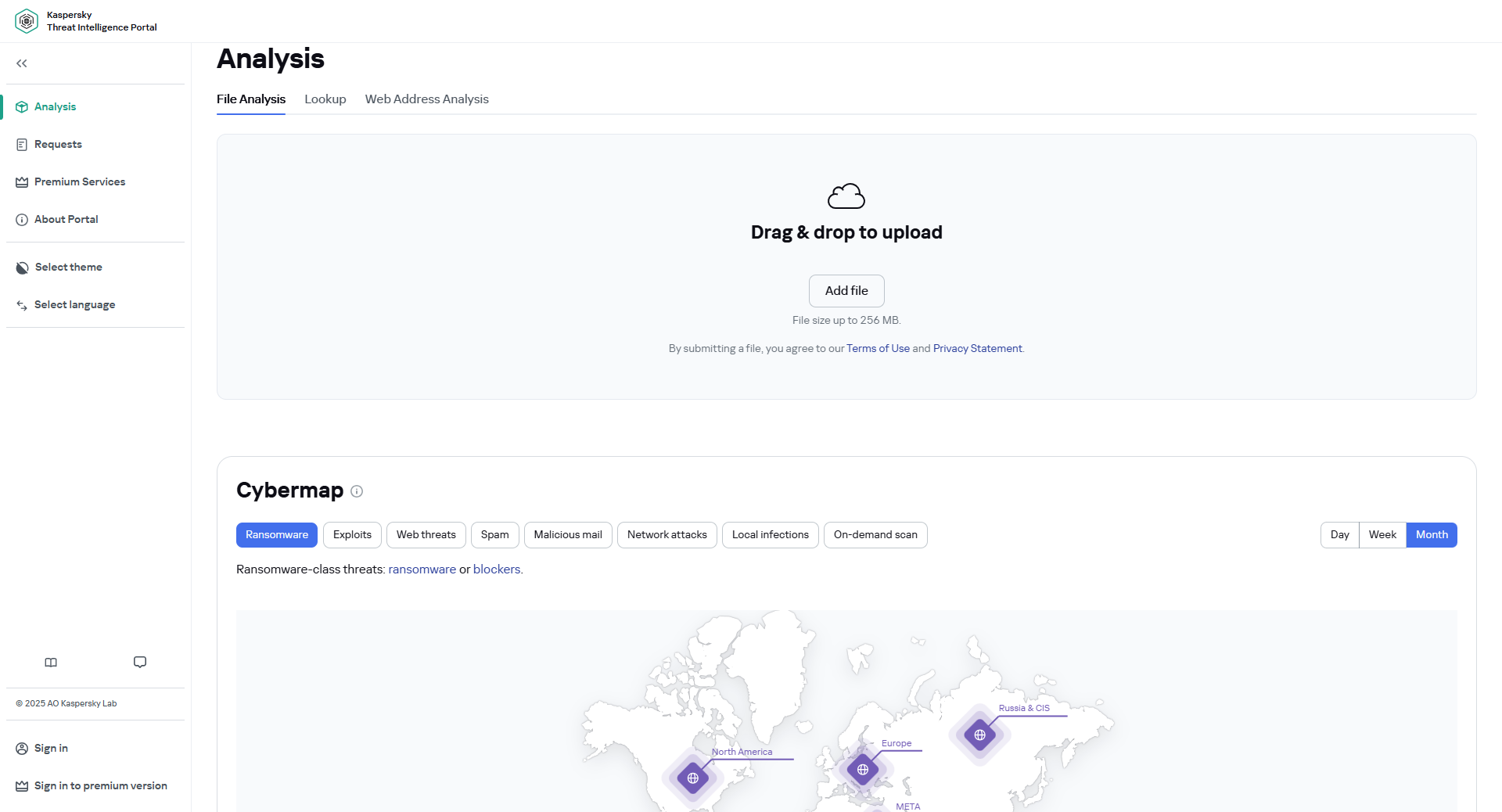
 ) returns the cybermap zoom to 100%.
) returns the cybermap zoom to 100%. ) to expand or Left Arrow (
) to expand or Left Arrow ( ) to collapse each section at any time to view the menu in more detail.
) to collapse each section at any time to view the menu in more detail. )
) ). In this section, you can view a description of the
). In this section, you can view a description of the  ). This section provides general information about Kaspersky Threat Intelligence Portal features.
). This section provides general information about Kaspersky Threat Intelligence Portal features. ). Allows you to choose the interface language for the portal. Available languages are English and Russian.
). Allows you to choose the interface language for the portal. Available languages are English and Russian. icon and select the required region in the
icon and select the required region in the  ).
). ) and the
) and the  ) and the
) and the  .
. ). By interactively adjusting solution combinations, you can model different security scenarios and strategically plan your defenses in alignment with the MITRE ATT&CK framework.
). By interactively adjusting solution combinations, you can model different security scenarios and strategically plan your defenses in alignment with the MITRE ATT&CK framework. icon to view more information about technique or sub-technique.
icon to view more information about technique or sub-technique. to view a list of sub-techniques for a certain technique. The number of related sub-techniques (both total and covered by selected Kaspersky solutions) is also displayed.
to view a list of sub-techniques for a certain technique. The number of related sub-techniques (both total and covered by selected Kaspersky solutions) is also displayed. icon to hide techniques not covered by the selected Kaspersky solutions, or click the
icon to hide techniques not covered by the selected Kaspersky solutions, or click the  icon to display all techniques.
icon to display all techniques. icon to expand all sub-techniques, or the
icon to expand all sub-techniques, or the  icon to collapse them.
icon to collapse them. icon to switch the matrix to full-screen mode.
icon to switch the matrix to full-screen mode. to view a list of related sub-techniques.
to view a list of related sub-techniques.  to view related sub-techniques.
to view related sub-techniques. button.
button. ).
).